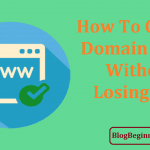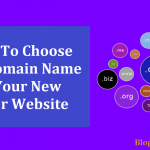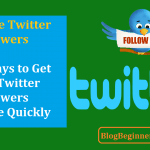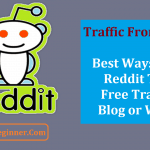The first line of defense of your WordPress blog is your login credentials. Utilizing the default username is harmful to your blog. Hackers can exploit the username “admin.” This is why it’s best for you and your blog to change your default WordPress username.
Contents In Page
Why Change Your Default Username in WordPress?
The majority of hacking attempts are automated, and they are performed by bots created by hackers. Just like how web spiders scan your content for ranking, hacker’s bots crawl your website for vulnerabilities.
In cyber-security, a vulnerability is a flaw in a system, software, or network. Also, it also refers to any weakness in a system or software environment. When anything related to information security is exposed to a threat, it can be considered a vulnerability.
The most common vulnerabilities and mistakes made by WordPress blog owners are found on their login page. Weak credentials are also considered vulnerabilities.
The login page is what grants you access to your blog’s admin panel and settings. It also enables registered users to access restricted or valuable content of your blog.
When hackers are able to log in as an admin to your page, they can do anything to your site. They can steal your private info and modify your blog.
In addition, they can also utilize your blog to do anything that they have in mind.
For hackers, the easiest hack is attacking WordPress’ login page. When you have programmed bots that can utilize password/username combinations, it will be easy for you to access a specific WordPress blog.
Attacks such as a Brute Force attack involve bots that can input combinations. These bots won’t stop until they crack the right password. That’s why the Brute Force or Dictionary attacks are called guessing attacks.
With every character you add to your login details, the number of attempts or guesses that the bots have to execute on your blog increases. Most administrators and blog owners believe that this is only applicable to passwords. However, they are wrong.
Remember that some sites recommend you to use a long password so that your account won’t be easily hacked. The same rule applies to usernames.
Any individual who desires to access your site as an admin without your authorization must acquire your password and username.
Therefore, a strong password and username can serve as the first line of defense against hackers or malicious actors.
When they already know your username, it will be easy for them to log in as an admin to your blog. Utilizing the admin username ensure hackers that they only have to input the right password.
That’s why your login credentials must be consists of many characters. This upgrades your blog’s security a bit.
In creating a strong username, you have to take into account some technique so that hackers won’t be able to know your login name.
- Your username must be unique.
- It should be more than eight characters long.
- It must not be the same as the name of your blog.
- If you want it to be related with your domain name, it’s best to modify some characters or add more characters like numbers or letters.
In general, hackers often execute noncommittal attacks when they want to access a WordPress blog. This means that they don’t know your blog or username personally.
Targeted attacks, on the other hand, require security hackers to investigate or observe your website for a little while.
Issues Solved
When you modify your username, you will not lose your administrator privileges or any content on your blog.
Since the default username in WordPress is “admin,” hackers or malicious actors already know your username if you don’t change it.
If your web hosting service provider does not utilize any login attempt security measure or a limit-login attempt plugin, you may end up losing access to your blog.
If you utilize the Simple Script or Fantastico plugin, you can modify your WordPress username easily.
Aside from the ways mentioned above, there are other methods you can use to change your username in WordPress such as using PHPMyAdmin or installing other plugins.
This article will teach you how to use the most effective ways for changing your default login username. If you find step one too hard for you to perform, then you can try procedure number one, two, or three.
How to Change Default WordPress Login Username
Security experts have proven the effectivity and ease of use of the following methods. You don’t need to study basic programming to implement any of the solutions below.
1. Using PhpMyAdmin
Have you heard about PHP before? Programmers describe it as a server-side scripting language. In other words, it’s a programming language.
Web developers use it to design websites. Google, Youtube, Wikipedia, Facebook, and WordPress use PHP scripts. It sends data directly to the web server whenever you submit a form.
Since WordPress utilize PHP scripts, you may use PHP programming as a solution to your problem. However, you’ve been promised that you don’t need to review or learn basic programming skills in order to modify your default WordPress login credentials.
Hence, you just need to install a plugin that can help you write PHP scripts with ease.
How to Use PHPMyAdmin for Username Modification
- Login to your WordPress blog.
- Head to the Admin panel and click Plugins.
- Next, install and activate the plugin by clicking “Install.”
- After that, you need to access PHPMyAdmin. To do this, go to the Cpanel and click on the plugin icon.
- A page will load. Next, choose your database. Click WP_users. And tap the browse button.
- Now, you should be able to see your username, as well as your password’s encrypted form. Your username is located under “user_login.”
- Next, click the pencil to edit your login credentials.
- A window will appear on the left side of your screen. Enter your new username into the second field under the “value” section. You may also change your password by entering a new one into the third field.
- When you have inputted your desired username, tap the drop-down located next to “user_pass.” Then, click “MD5.” By doing this, you encrypt your WordPress password.
So far, using a plugin is the easiest way to change your default username on the website.
2. Using Admin Name Extender
This is another addon for WordPress that can help you solve your problem. It is modified to help blog owners who share their blog with other admins.
You may have changed your default WordPress username, but your fellow admins have not.
So, your login page is still not secure. Even if hackers can’t use your account to gain access, they can use another administrator’s default login credentials.
There are two ways that you can use to solve this problem. The first one involves notifying your fellow admins that they need to do the following:
- Login on your WordPress blog.
- Go to Cpanel and click Plugins.
- Next, use a plugin that enables a user to modify the default login credentials. They may use Fantastico, Simple Script, or PHPMyAdmin.
With the above method, you must contact other admins individually and teach them how to change their username. This is quite a lengthy procedure especially if there are more than three admins.
However, when you have permission from your fellow administrators to modify their username, you can use Admin Name Extender.
Like PHPMyAdmin, Admin Name Extender is also a free-to-use plugin.
Once you’ve installed and activated it, just tell the plugin that you are a new user. Then, follow its guide in order to change all default admin usernames.
If you miss the guide, follow the instructions below:
- Log in to WordPress.
- Go to Cpanel and click “plugins.”
- Next, tap Admin renamer extended.
- Lastly, start changing the usernames.
It is best to ask your fellow administrators first before modifying their username. Don’t forget to ask them the replacement usernames that they want to have.
3. Change Your Default Username Manually
There are people who prefer doing things manually on WordPress.
They do not like adding third-party plugins because it may compromise their site’s security.
If you are one of them, then you can use the procedures below:
- On your WordPress blog, create a user.
- Next, log out your new account.
- Then, log in on your blog using your default login credentials.
- After that, head to the admin panel and elevate the rank of the new user.
- Logout your default account.
- Next, log in using the new administrator account.
- Delete your very first admin account.
- Lastly, attribute all comments and posts to your new username.
If all above will not work than you can try below step:
4. Use Username Changer
This plugin is easier to use than MyPHPAdmin. However, the latter is more popular than Username Changer.
Many users can vouch for the effectivity and security of PHPMyAdmin.
Username Changer, on the other hand, is just a recently developed plugin, so it’s not that popular yet.
However, since it is included on this list, you can be assured that it as efficient and as secured as Fantastico and PHPMyAdmin.
To install this plugin properly, see the instructions below:
- When you are logged in on your WordPress blog, you should be able to install any plugin. Go to Cpanel and click “plugin.”
- Type in “Username Changer” into the search field and tap the search button.
- Next, install and activate the plugin.
- Below the Profile tab, you can see the plugin. Click it.
- A popup or page should appear after clicking “Username Changer.” Next, select the user details that you want to change.
- Enter your new username, and tap the save button.
To test your new administrator username, log out your account. Then, log in using your new username.
Unlike PHPMyAdmin, you can remove the Username Changer plugin once you have modified your login credentials.
Doing this will not undo any modifications you have made. It will also not negatively affect your WordPress blog.
5. Using the Fantastico Plugin
Sure, there are lots of security plugins for WordPress. But nothing beats bolstering your first line of defense.
You can also install a limit-login plugin in order to upgrade the security of your blog further. This works great when you have a strong username and password.
The Fantastico plugin is free-to-use. Many users consider it as a library for open-source scripts. It also allows you to enjoy unlimited movies, ebooks, music, and other media.
On top of all that, it secures your blog by providing security modifications and allowing you to modify your default login credentials.
Installing Fantastico
- Go to Fantastico.
- Create an account on that website.
- Login to your WordPress blog.
- Verify your email.
- Once you’ve verified your email, log in on the website where you can get the plugin.
- Next, link your WordPress account to your Fantastico account.
- Install and activate the Fantastico addon.
- Go to your WordPress blog and head to the plugin section.
- Click on the Fantastico plugin iicon.
- Modify your username.
Final Words:
Modifying your WordPress default username is an essential countermeasure against threat actors. There are also other ways that can keep your WordPress account safe.
However, only a few of them are useful. For example, hiding your username won’t safeguard your blog. This practice is not recommended. A visible username cannot be considered a vulnerability.
Also, sometimes, complex procedures bring more harm than good. You must focus on worthwhile and effective practices that are essential in bolstering your website’s security.
A unique and long username is equally important as a strong password. Also, investing in security measures such as a limit-login plugin and WordPress firewall can protect your blog against Brute Force attacks.
Furthermore, it’s also recommended by security experts to use a hack cleaner and malware scanner. Such software enables you to detect vulnerabilities and active hacking attempts.