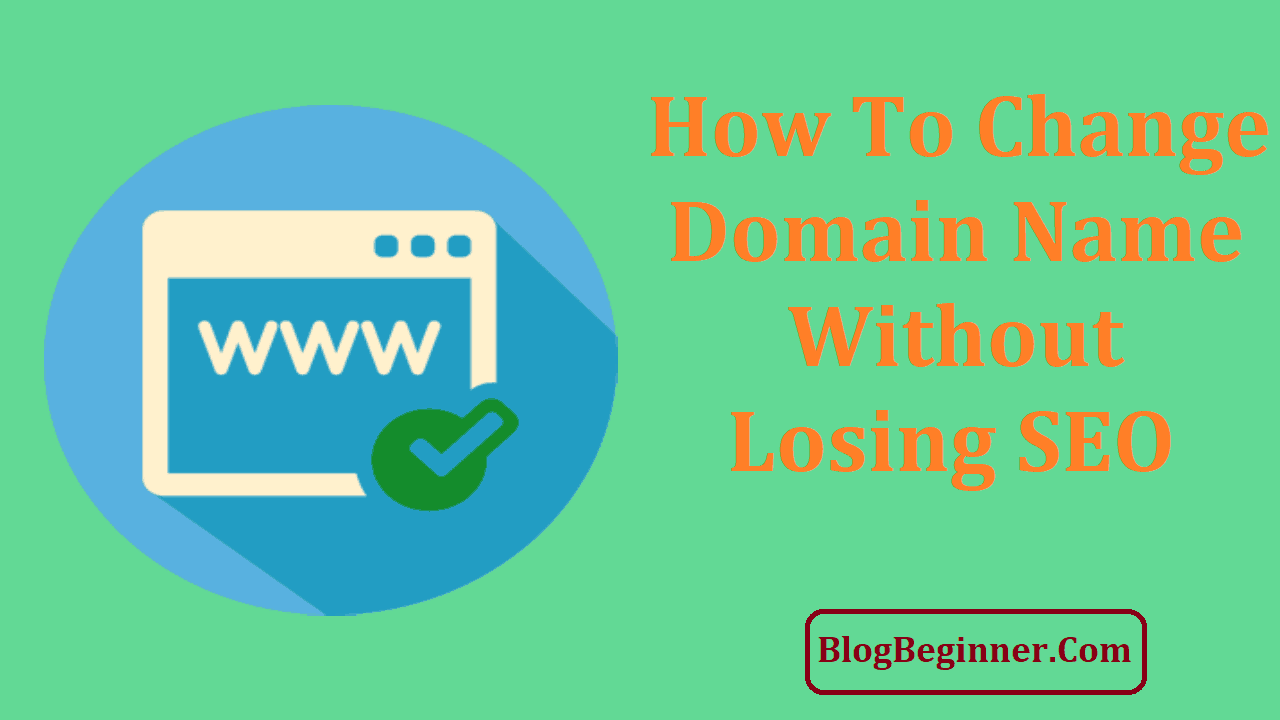Now here’s a legit question: how to change domain name of website without losing search traffic?
We’re going to cover all of that step by step in this short and condensed guide.
Contents In Page
Step 1. Site Inventory
The first step in changing your site’s domain name without losing traffic is to do a site inventory.
This means you have to make a detailed list of all the webpages that are up and running on your website.
This is an important step since later on you will create 301 redirects.
You will use that to funnel or transport all your site visits from the old URL to the new one.
Well, that will happen later on after your new site (i.e. the new domain name) goes live.
If you have made your own list of web pages that you have created on a file somewhere then that will be great.
However, not everyone can do the upkeep like that—unless of course you’re that super diligent.
Some would ask what if you have over a thousand web pages.
How do you do your site inventory?
That will be such a pain—not to mention that it will be overly laborious.
Yes, doing it manually will be a huge pain.
The good news is that you can use SEO crawl tools to speed things up.
Then again, if you’ve got nothing better to do with your time then work on that detailed list (pun intended!).
However, to make things a lot easier jus use SEO crawl tools.
Examples of which include SEO crawler and Screaming Frog.
These tools will do more than build your list of web pages for you.
They also list down all the meta descriptions, title tags, keywords, and other details that you will need later on for your SEO work.
This is pretty much the most laborious part of the process.
The rest of the steps won’t be as labor intensive.
Step 2. The Brand Spanking New Holding Page
This is actually an easy step but you have to know a few important details.
You want search engines, especially Google, to be indexing your new site’s home page as soon as possible.
And that was once the big reason why you need to create the holding page for your new website, pronto.
Although yes, this is kind of a rule of thumb and it is common practice, which means you should do it—it’s mandatory (just kidding, but yeah you can do it if you want).
However, is it that important, SEO wise?
Well, the value of a holding page has somewhat diminished but it is still a good idea since it will let others know that you already own a new domain and you are already constructing a new site.
The reason why a holding page isn’t as important as it used to is the fact that 301 redirects actually passes the same page rank and are equal to direct links.
It was once thought that it wasn’t that way.
A holding page used to be the page where all the existing directory links point to.
Nowadays we know that direct links and 301 redirects hold the same value.
Simply put, all the authority that the old site (or URL) was able to establish will be passed on to the new domain.
The key here is to correctly use 301 redirects. We’ll go over that in a minute.
Your new home page or holding page shouldn’t be stellar.
However, you want to put some theme elements on it that will hint at the things that your visitors will expect with the new site.
Step 3. It’s Time to Move Your Content
Now that you have a holding page slash home page setup it is time to move your content from the old server to the new.
It takes only a few hours and it will help to leave an announcement on the old site a few days earlier.
It should only take several hours to fully migrate an entire site—unless of course you have a massive website that has tons of large content.
After all of the content from your old site has been moved to the new server, the next step is to check for any broken links.
It will always be a good idea check all of them before you launch your new site live.
Again, you can do this manually if you have a detailed inventory—but most likely a lot of people won’t so doing it manually will be too difficult.
The good news again is that there are tools that you can use for this task too.
You can use any link testing software to test all the links on your site before it goes live.
One example is Link Sleuth by Xenu.
Step 4. It’s Time to Go Live
So, let’s say you have tested all the links – well, at least all the ones that you and your tools can find, there will be a few “rogue” links that will get away.
However, you will find them all eventually.
You should at least have ensured that all the page titles as well as their descriptions are already up and running.
Maybe you have a few ad hoc pages that were created that are still on there but they’re just haven’t been checked out then it is okay.
The important thing is that you have almost all of them working and all the important links are up and running.
You can continue hunting for broken links later on.
If all of that is all good, then it’s time to push the pages of your new site live.
Step 5. Work on the Webmaster Tools
The next step is to verify your new domain on Webmaster Tools.
Well, you have to add it first and then verify the new domain.
You will be given several different options to do that.
One option is to upload a HTML file that will be provided to you.
You need to upload that file on the domains server.
Another option is to verify your site by using your Google Analytics account.
The third option is to add a meta tag to your site’s home page, which should be the easiest option.
Step 6. Use 301 Redirects
A 301 redirect is the most SEO friendly way to redirect the URLs of web pages from the old one to a new site.
It is also the current standard for all methods of search engine optimization.
There are several ways to code this and the one that you use will depend on which software you’re using.
Here are some of the ways you can do a 301 redirect:
- ASP redirect
- ASP .net redirect
- PHP redirect
- htaccess 301 redirect
- Windows IIS redirect
- ColdFusion redirect
- config redirect
A 301 redirect can also be used when you change the file names of certain web pages.
Again there are different ways to do this.
For instance if you use the .htaccess file to do a 301 redirect then you will have to add the following lines to that file:
Options +FollowSymLinks
RewriteEngine on
RewriteRule (.*) <insert URL or name of new site>/$1 [R=301,L]
You will have to create the .htaccess file if it doesn’t exist.
You just need a plain text editor to create it.
You will then have to upload that file to the root directory of the old site.
Of course, you will use different lines of code if you are using PHP or ASP etc.
In case you run into some sort of trouble while setting up your 301 redirect then you will have to contact your webhost’s tech support for more information.
Note that using a 301 redirect won’t dilute your page rank.
The same is true in case you use a 302 redirect. You don’t lose page rank when you implement it.
The next question is this: how long will it take for Google to implement or migrate your pages?
That is to say how long do you have to keep your 301 redirects?
Unfortunately there is no direct answer to that question. However, Google execs have confirmed that it may take a while.
It will take a lot of time before the Google to completely forget about your old site + its URL and transfer all the traffic completely to your new site/URL.
Here’s another common question that comes up: is there a limit to the number of 301 redirects that I can use?
The answer is yes and no (sic et non in Latin).
If you have more than 1,000 pages then you have to put a 301 redirect in each of those.
In a way you can say that it is limitless.
However, if you have a chain of redirects, then there is a limit. It’s around 1 to 3 redirects in a chain.
Step 7. Notify Google
The final step is to notify Google of the new site or URL that you are going to use.
You will have to submit an XML sitemap, which will help the web crawlers to identify the structure of your new site.
You will then have to use the Change of Address Tool in your Webmaster Tools.
And that is how to change domain name of website without losing search traffic.
The most critical part is using 301 redirects correctly.
Please consult your webhost about the details on how to do that.