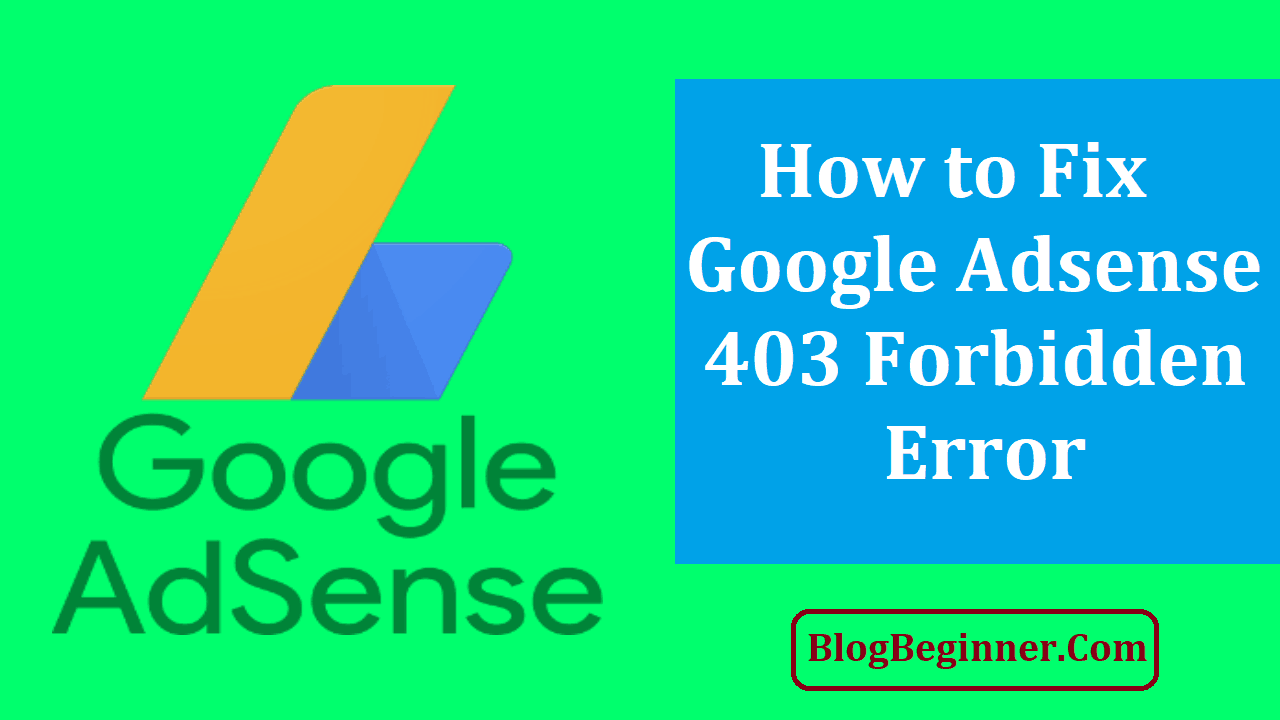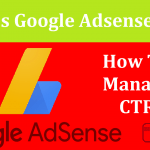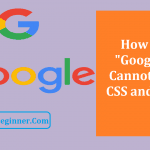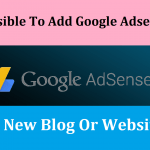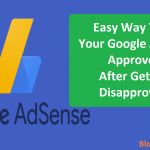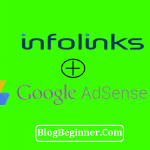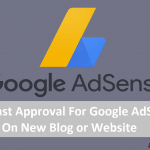If you have a new blog or website, Google Adsense is your first choice when it comes to monetizing it. Adsense is a pay-per-click advertising program run by Google that matches websites with advertisers.
The advertisers create text ads that are displayed on the sites, and the site owners are paid when a user clicks on the ad.
Website owners love Adsense because it is very easy for them to make residual income from the ads. Google’s targeting algorithms ensure that the ads displayed on the site are relevant to its market niche.
This means that you will enjoy a higher click-through rate on the ads and potentially higher earnings.
And it is very easy for you to receive your earnings. Adsense pays out every month as long as your earnings meet the required payment threshold by the cut-off period.
It supports a variety of payment options, including electronic funds transfer, checks and wire transfer.
Contents In Page
Getting Approved for Adsense
However, it can be difficult to be approved for Adsense. Advertisers understandably only want their ads to appear on high-quality websites and blogs. So before you apply, you have to prepare your site to increase your chances of being approved.
Here are some of the things that will get you rejected:
-
Lack of content/unacceptable content
Content is one of the primary factors that Adsense will review when you apply. So if you have poor content or there is not enough content on your site, you will be rejected.
-
Poor website design
If your site is poorly designed and does not provide users with a good experience, your application will not be accepted.
-
Lack of essential pages
Your website should have About Us and Contact Us pages, since these will indicate that you are a professional. You should also have a Privacy Policy that tells site visitors what data you collect from them and how it will be used.
-
In violation of Google Adsense policies
If you have been using unethical methods to attract traffic to your site, such as black hat SEO, you will obviously be rejected.
It should be noted that traffic is not that big of a factor in whether or not your site will be approved.
What is more important for the moderator is to check on the quality of the website or blog.
So what do you need to do?
-
Post quality content
Your content should be something that is useful and provides real value for your site users. This is very important since it will ensure that they will stay longer on your site. Of course, it should be original and unique to your site. It should also be at least 500 words.
In addition, obviously, the content should be grammatically correct and be as free of typos as possible. Even if users love your content, they will be turned off if it is riddled with errors.
-
How much content should there be?
There is no definitive answer to that.
There are some site owners who claim that they have been approved with less than ten posts on their site, while others say they have been rejected even if they have more than 300 and have already been established for some time.
One suggestion seems to be around 20, and you can aim for this.
One thing you should avoid is having blank pages with no content. Every page should have good content on it. You should also have content for every category on your site.
Of course, you should also regularly post new content. Having fresh content is what will continue to drive traffic to your site. It will also encourage users to stay long enough that they might click on the ads.
Make your content search engine friendly.
Your content should be optimized with meta descriptions and meta titles. These are what will display on results pages, so make sure that they provide sufficient information that accurately reflects what your content is about.
The meta description should be around 156 characters (with spaces) and the meta title, 69 characters (with spaces).
-
Use a root domain
Your URL should be something like domainname.com, not blogspot.domainname.com.
Make sure that you are using authorized images. You should not randomly grab images off the Internet to illustrate your blog posts or content.
These are protected by copyright, so you will have to ask permission and maybe pay royalties if you want to use them. Doing this is also a reason why Adsense may disapprove your application.
The structure of your website or blog should be user-friendly. It should be easy to navigate, with meta tags that make it easy to find the content your users want. There should also be an attractive header and footer.
As for language, the good thing about Adsense is that it accepts applications even for websites that are not in English. All of the major languages are accepted, including German, French, Russian and Chinese.
They also accept sites based in countries that were formerly parts of the USSR, so your content can be in Ukrainian, Slovak, Latvian or Lithuanian.
What to Do About 403 Forbidden Error?
Once you have been approved, you will receive an email telling you that ads will be live within a few hours. For some users, however, the ads will not appear even after 48 hours have passed.
This is where the dreaded 403 Forbidden Error comes in. You will see this error message if you right click and then clicking on Console when the Inspect menu appears.
Generally, this error message appears for those who have been initially turned down by Adsense before being approved.
The ads don’t appear because the Google bots have not been told about your approval. The error occurs at the Adsense server.
Here is what you can do to correct the 403 Forbidden Error
-
Confirm your Adsense Code
As we mentioned earlier, when you are approved, you are given an Adsense ad code to place on your page. You can generate your ad code by going to the Ads page in your account.
Find the code by right clicking and then clicking on view page source (or press Ctrl+U). When the HTML page opens, use the find option to check if the Ad code is the same.
-
Add your website
Adsense will only show ads on verified sites. Go to your account page, click on Settings, and then My Sites. Confirm that your site appears on the list.
If it is not there, you can manually add it by clicking on the Manage Sites on the My Sites menu. After you add your site, click on the three-dots icon. Check Authorize my Verified Sites to Use My Ad Code to turn it on.
-
Talk with your hosting service
There are some hosts, such as Namecheap, that will block Google Adsense as part of their security. Check with your provider to see if this has happened and if they can whitelist so the ads can appear.
-
Turn off Rocketscript
If your site uses Cloudflare, then you have to disable its Rocketscript feature. Rocketscript is used to help pages load faster. However, it can often affect Javascript and block Adsense code.
You can do this by going to your Cloudflare account page. Click on the Speed tab and then turn Rocketscript off.
-
Make a report at the Adsense forum
Once you have performed all the above steps, you can start a new ticket to report the problem. Even if you have successfully resolved the issue, there may be some other problems that you are not aware of.
-
Go to the Adsense Troubleshooter page
If all else fails, visit this page. It will give you some steps to follow to set up your browser or computer so it can display Google ads. If this still does not work, it will give you some other situations to choose from, and how to resolve them.
-
You can also file a ticket on this page
An Adsense officer will email you to resolve your problem. Then he will manually activate your account so that ads will begin displaying within 24 hours.