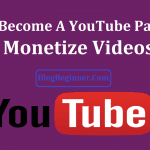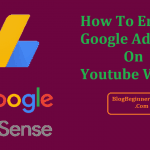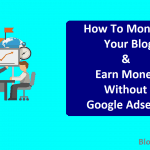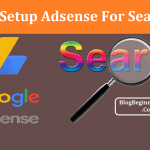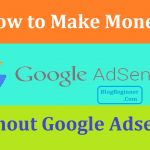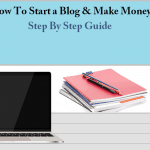To make money from your YouTube videos, you need to link it to your AdSense account. And that is part of how ads are placed in the videos on YouTube. When these ads are viewed or when people click on the ad links on your videos, you make money.
The amount of money you make accumulates overtime. Remember that it isn’t a get rich quick system. But it does help you earn some passive income. So, why get an AdSense account? You get paid via AdSense.
There are a several requirements or prerequisites that should be met before you can monetize the videos in your channel and linking an AdSense account to it. One of them is enabling monetization in your account – and there are a few others of course.
Contents In Page
Enable Monetization
The first step on how to link YouTube with your AdSense account is to enable monetization on your YouTube account. This indicates that you want to make money from your posted videos.
To do that, sign in to your YouTube account. Go to your profile on the top right and click settings (i.e. the gear button) on the top right. In the Overview menu, click “View additional features.”
There will be different features on display that you can enable for your account. Scroll through the options, and select “Monetization.” After that, click the Enable Monetization link.
This will open the Monetization page. In that page, click the blue Enable My Account button. This basically allows you to earn money from the videos in your channel.
Link AdSense
After going through that, you will be shown the terms and conditions for the YouTube Partnership Program. Click the “I Accept” button, which you will find at the bottom of the page.
After that, comes a waiting period. Your request for monetization will be reviewed. You will receive a confirmation email that your request has been granted. Expect to get the email in 24 hours.
When you get the confirmation email and when your request has been approved, go back to the Account Monetization page on your YouTube account.
You will see that new links have been added to that page. They will be located under the “AdSense Association” section.
One will be “Review or change AdSense association” and the other one is the “AdSense settings” link. On top of those two links. Along with those links is your current status, which should say “The AdSense account you associated is now approved.”
Now, let’s proceed to the actual steps to link your AdSense account.
- Scroll down a bit to the Guidelines and Information section.
- Click on the FAQ item “How will I get paid.” In the answer text click on the “Associate an AdSense account” link.
- In the page that will open, click “Next.” You will then be taken to the AdSense page.
- You will be asked to login with your Google account – login with your credentials.
- If you are using different Google account for AdSense then you should click the “Use a different or new Google Account” button to login using a different account rather the current one you are using now.
- The link to your YouTube channel (or channels) will be displayed on this page.
- Under the Content Language drop down, select the language that is used in your YouTube videos.
- After that, click on Accept Association and then you’re done.
Frequently asked questions (FAQs):
What If I Don’t Have an AdSense Account?
Of course, you can’t approve the AdSense association if you do not have an AdSense account. If you don’t have one then you will have to setup your own AdSense account first before going through any of the steps that has been described above.
Once your YouTube account has been approved you are then part of the YouTube Partner Program. The AdSense account will be used to send your payments.
Note that you can only associate one AdSense account with your YouTube channel for monetization. That is part of the terms and conditions for AdSense.
Using duplicate AdSense accounts is a serious violation and the monetization of your account will be disabled for that particular channel.
You will see an application form for AdSense in the next page. Fill out all the required fields.
Make sure to provide the following information:
- Your email
- Phone number
- Street address
- Payee name
- Account type
- Time zone
- Country
Remember to use the same name and other contact details as they appear in your banking info. After that, click on “Submit my application.”
Your AdSense application will be reviewed. That will take at least 24 hours – sometimes longer. You can always check your status via your YouTube account settings.
While waiting, you can upload more original content which may help improve the chances that your application will be approved.
Once your application has been approved, Google will send you payments in the following months provided that you have accumulated at least $100.
Note that you should maintain your good standing, which means that new videos that you add to your channel should abide by the terms and conditions that you agreed to.
Understanding the Payment Cycle
Remember that the AdSense payment cycle usually lasts for a month. That means you have a month to accumulate at least a hundred dollars (preferably more) so you can be get payments in the following month.
Note that your earnings are generated via advertising revenue. You are paid a share of the revenue, not the whole payment by the advertiser though – just a percentage. The more your videos are viewed the more chances that the ads that appear on them will be viewed and clicked. Remember, the higher the views, the higher the payments.
Note that the minimum payment threshold will be different for each country. $100 is the threshold for payments in the United States. If you are from another country, then the threshold amount will be different.
Go back and read the terms and conditions for your account to find out the threshold amount you have agreed to. If your accumulated earnings did not reach the threshold this month, it will be carried over to the following month.