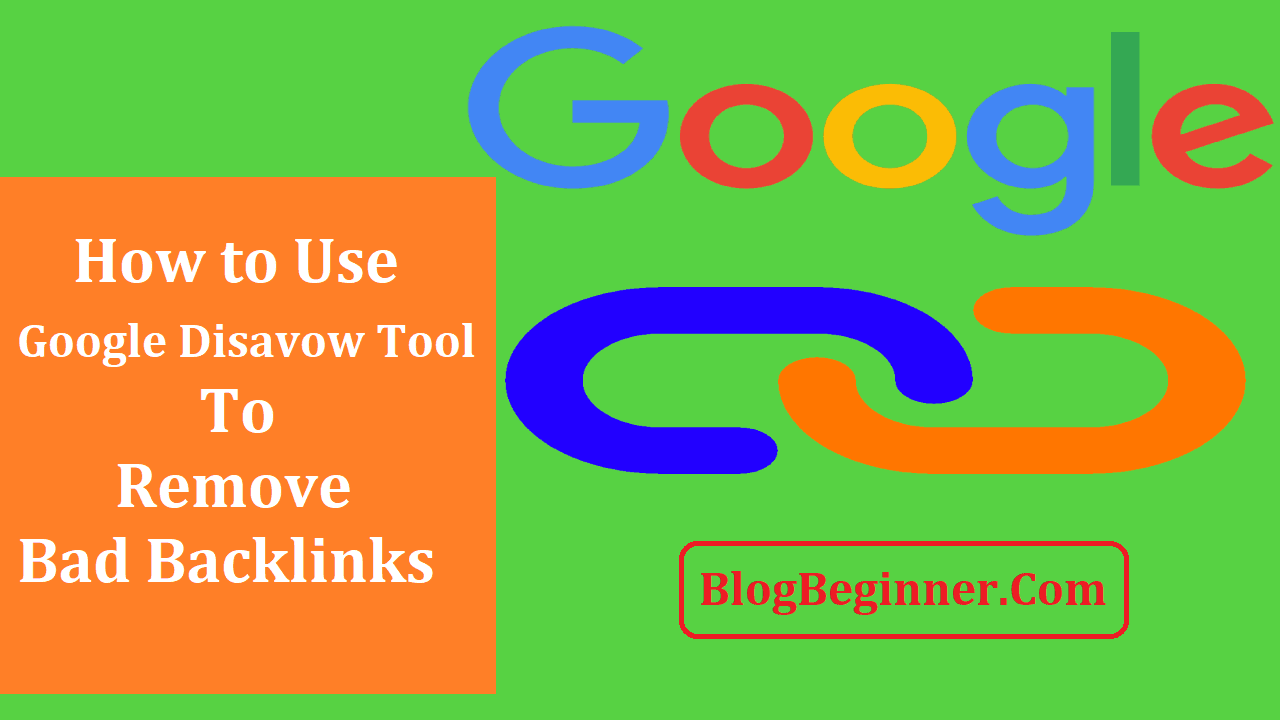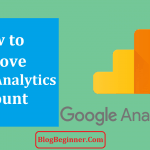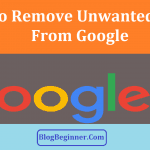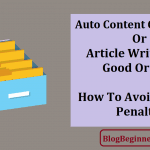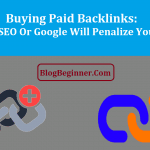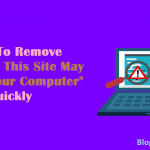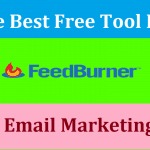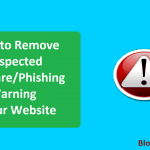It is well-known fact that the higher the number of relevant sites back linking you, the higher ranking you will be getting in search results.
But, what will happen if non-relevant sites are back linking your consistently?
This can be harmful for your website to get back links from irrelevant sites and to prevent harmful impact of this process Google has introduced a tool called Disavow Tool which will let you tell Google not to consider certain back links while ranking your websites.
It will let you ask Google to ignore specific links or domains as the factor for indexing the site on search ranking.
To do this the webmaster needs to create a .txt file with the list of all the domains and URLs and submit it to Google.
The Three Important Laws to Use Disavow Tool
Contents In Page
Request the Removal First and Second Use Disavow Tool
The most important thing that webmaster always need to keep in mind is that they just don’t need to use the Disavow Tool at first unless they have tried their part to remove the link first.
This is the important thing and you first need to remove the links simply by requesting the removal from the offending webmaster.
After their attempt if they fail, then the second resort is the Disavow Tool process.
Before you start with the process keep record of it and it suggested that webmaster must use the removal request service or create the spreadsheet with complete details on every webmaster, every link, every date, every webmaster contact details and even the screenshots of every email that you send for the removal request.
Creating Effective Disavow File
This is the second law of using Disavow Tool. You need to create the file that comprises all the domains and URLs that you want Google to remove and not to consider while indexing the website for ranking.
The list that you will create must comprise of the record of removal efforts you made.
As mentioned, it is necessary that go through the process of removal request prior to using the Disavow Tool and ensure to keep detailed report of the complete removal request process.
Google would ask you to prove that when and how you have made the attempt and contacted the webmaster for removal request of the offending links.
You need to format the list aptly because many webmaster has already got many rejections of their entire lists because of unacceptable formatting.
Disavow Precisely
The third law is to Disavow precisely and submit the disavow file. The hardest part of yours is done and it is the time for Google to do their part.
You need to have patience because the process of Disavowal would take some time and you need to wait till your file is processed through Google’s indexing and crawling.
It doesn’t happen instantly just after the submission of the list. According to Google, the process may take a number of weeks to get completed successfully.
How to Make Use of the Google Disavow Link Feature?
You need to understand the fact that this feature is not for everyone. This is only for those websites which have been impacted negatively by spam links and the problem is not within the reach of the webmaster.
In such case the feature can be used to get rid from the spam links. All those websites that are recently hit by the Penguin update must give try to Disavow Link feature.
The most difficult part in the process is to create the list of links which you want to Disavow.
Webmaster can simply install the Google Webmaster Tool which can help them download the list of back links that are being pointed to the website.
Webmaster can also make use of the third party tools for back link checking.
These links would not only check the old links, but also provides you information and list of all new links as well as the dead links impacting your website.
- Now you are required to create the text file and to do this you need to write one link or line that you want to Disavow. However, webmasters who want to ignore the entire domain which is sending numerous spam links to the website need to use the domain: example.com in the created text file so as to ask Google to ignore those bad links coming from the entire domain.
- After creating the list, you need to visit Google Disavow Link and choose the domain from the dropdown menu and simply click on the Disavow Links.
- Now you will be redirected to a new page where you need to click on Disavow Links again and a pop-up window will open. Now you need to browse from the list and mention and upload the spam links text file that you have created earlier.
- Finally, you need to click on upload and then on submit button and you are done. This is the complete process to successfully report all the spam links to the Google. Once you are done successfully, you will get a confirmation email on your email ID after the file has been successfully uploaded.
In the case, when you desire to add any new link into the Disavow link text file you can do it easily as Google provides you with the option to add and download or remove any links from the already available list.
As already mentioned, the effect of the uploaded file would only be seen after 1-2 weeks or even longer because Google will re-crawl and re-index those pages and the process may take longer time.
Many new updates are being added to the tools and in future you will find many advanced features to make the process easier and faster.
Now it is really a hectic job to find the bad links and create text file with the links that you want to Disavow. But soon it would become a easier process when Google would add this tool in more visual form.