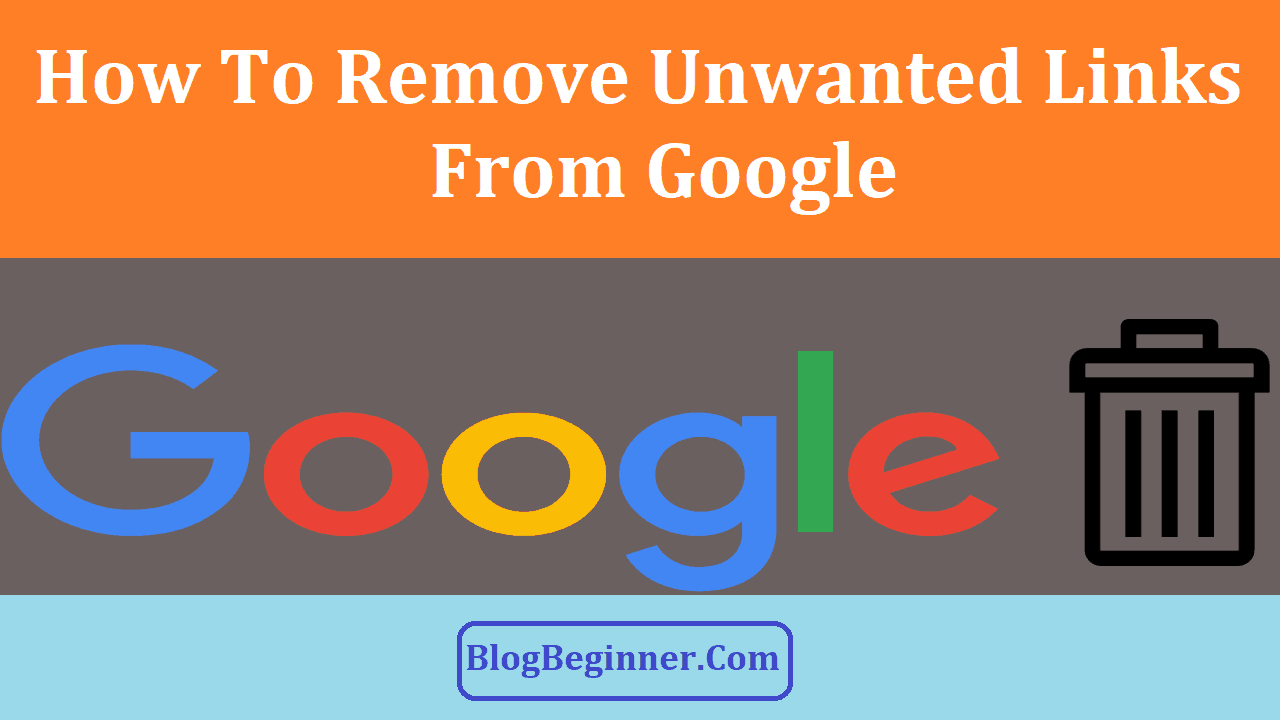Many people kick off their business with a couple of pre-determined approaches.
Even so, they adjust or revise their methods later on depending on the change in the industry.
The same way happens with every new blogger.
A lot of them start their site with a number of unknown categories and tags only to change them after several months.
The problem though is that every time they modify or take the WordPress (WP) tags and categories out, they only do it from their site when it is also necessary to perform it from Google.
This is simply because they are not aware that they need to clear them out too from the search engine.
The truth is, several WP users are not familiar with keeping WP blog categories and tags as “noindex”.
Google Indexing problems with WP categories and tags as well as attachments are common.
But the moment the search engine re-crawls your website, it is going to honor the “noindex” tag and de-index these blog sections.
The first thing you need to do is to look at the index history of your blog and find out whether tags and categories are indexed.
If so, clear away all tags, categories, and links from Google result as soon as possible.
Remember that while they are useful for users in navigation, they do not provide any value to search engines.
In fact, you may be penalized by the search engine once tags, labels, author, categories, and archives are displayed in their results.
Other issues:
- First, your site’s search engine optimization turns out poor.
- Your site will not obtain a desirable page ranking.
- Since Google looks at all these sorts of pages as duplicate content, you will basically face a content duplication problem
- Eventually, your site will be penalized by Google.
You will have to remove index tags and categories on your WP blog, if you wish to avoid being penalized by Google.
While this could take long, there are a couple of things you may do to hasten the procedure.
Let’s tackle them one at a time.
Contents In Page
How To Remove WP Tags & categories
Do you have cluttered unrelated, misspelled and duplicated tags?
Trying to remove them can be challenging.
You could end up with 404 errors and broken links all over your site, which could affect your search engine rankings, if you simply remove or modify a tag.
Alternatively, to give the search engines the impression that the page has been transferred completely, you need to create a 301 redirect.
You won’t lose search engine rankings and web traffic because of broken links by simply doing so.
Term Management Tools is a plugin available that could quickly combine tags, yet it may not work for you since it is no longer being developed actively.
Moreover, utilizing outdated plugins could make your website susceptible to hackers.
As an alternative, you may manually modify your tags by using a plugin such as “Redirection”.
It sees to it that you do not bring about a 404 error by redirecting old tags.
How to take WP Tags and Category out of Google
To clear WP tags and category away from the search engine index, here are some steps you need to follow
-
Identify the URL of the tags and category.
You can easily identify the URL of practically any Page, Tag, Category, and so forth as soon as you understand very well what URL is.
Here’s how to do so:
- Launch your WordPress dashboard area.
- Click on Posts, then Category.
- To launch the Category page in the browser, click on the view.
- Copy the URL of the Category page displayed in the browser bar. By doing this, you can gradually identify the URLs of each category. Remember to obtain a list of them all.
To find the URL of the tags, you may do the same procedure. In case you have a huge volume of tags, you may locate the tags indexed by Google by using the search operator.
The search engine discloses each of the web pages that begin with the yourwebsitename.com/tags/.
-
Submit the URL to the Google Webmaster Tool.
Among the free Google service tools is the Webmaster tool.
This serves to help webmasters index status and optimize blogs’ view.
You can get rid of the content farm URLs quite simply through it.
How to remove the category:
- You need to verify your site with Google in order to take advantage of the search engine’s URL removal tool.
- Launch Google webmaster tool.
- Click on Google Index, then the Removal URL tab. You need to enter the URL of the tags and category you wish to take out from the search engine.
- Get rid of the WP category first, and then clear the tags away from the Google search index afterwards.
- You may submit the URL of category to the search engine’s removal tool as soon as you obtained the list of category URL which you wish to eliminate.
- In the removal tool, place the URL of the Category and after that click the continue tab.
- Choose the option: “Temporarily hide a page from the search result and remove from cache.”
- Hit the submit request button.
- In the “Exact Same” tab, you may verify the status of the webpage.
How to remove the tags:
To take WP tags out of the Google search engine, you may use Directory Removal request.
This is suggested to be used only for tags, and not with the category since you have to clear away each URL beginning with the youwebsitename.com/tag/.
Directory removal also entails removing all URL that starts with https://www.blogbeginner.com/tags/ from the search engine.
Several examples are as follows:
https://www.blogbeginner.com/tag/start-blog
https://www.blogbeginner.com/tag/customer-testimonials
https://www.blogbeginner.com/tag/internet-marketing
On the other hand, what you only need to get rid of in the case of the category is a specific page.
- At the Directory Removal, add the tag directory in the URL removal tool then click the continue button for you to see the three options again.
- Choose the “Temporarily hide directory” option and then click the submit request button.
- You may check the status of the directory removal request on the similar tab after submitting your directory removal request. Each of the category pages is going to be removed from the Google index within 12 to 24 hours. It may take longer to clear away all the tags from Google.
- If you wish to remove all the tag faster, enter the list of every tag in the tool then choose the option: “Temporarily hide a page from a search result and remove from cache.”
-
Use Robots meta tags or Robots.txt file to block tags and category
As shown above, it is quite simple to get rid of content from Google. You just need to perform several steps to see to it the search engine will never re-index the content.
One way of doing so is making sure Robot.txt file blocks the categories directory and tags.
To prevent content indexing, take advantage of Robots meta tag.
You are in fact, stopping Google and other search engines from reaching those pages, once you put a command in robots.txt to block them from getting access to the pages.
Google will not perform a “GET” or “Fetch” command to get access to the header of the page the moment it encounters a page that is blocked in robots.txt.
This suggests that once you determine you wish that page “noindexed” down the road, or wish to serve another status (such as a 404 or a redirect), the search engine will not have the chance to spot that change.
In order to block category, make use of Robots meta tag to block the category.
Follow below steps:
- In the head of the HTML documents, manually enter robots meta tag: “nofollow noindex meta tag”. You may also make use of Yoast SEO Plugin.
- Hit SEO, then Title and Meta, then Taxonomies. Input particular setting based on the site’s various object and requirement. You need to determine first the things you wish to apply on your blog.
Meanwhile, use the Robots.txt file to block tags. Do the following:
- In the robots txt file, simply upload this code and block the search engine and other bots from accessing your page
Disallow:/ tag/.
In order to examine your robots.txt file, enter: yourwebsitename.com/robots.txt
- Likewise, put Tag out of XML sitemap on the site.
- Click SEO, then XML_Sitemaps, thenTaxonomies and place tag, not in a sitemap.
Note that in the XML sitemap, you only need to add a category and not tag since by this time, you already entered the “nofollow, noindex meta tag” in the head of each category page.
Adding only a category sitemap in the website’s XML sitemap also ensures that Google is able to access every page effectively.
To be indexed by Google and other search engines, you may use WP ping list.
This is the proper means to eliminate and remove WP tags and category from Google search engine.
You may follow the same procedure if you wish to remove them too from other search engines such as Bing and Yandex.
Prevent Indexing WP Attachment Pages
Do you know how your site shows up in search engine results pages?
If not, you need to check it out particularly if you run WP.
This is because a separate WP attachment page is created every time a picture is uploaded and inserted the normal way.
The bad thing is Google may, in fact, begin indexing these pages without you knowing.
You probably have not noticed it but there are a number of pages in Google search results which do not really appear as they should seem to be.
They are all directed to a blog post that is actually simply a picture with the associated alt text.
While it comes with each of the top and sidebar features of a typical blog post, it is not actually a post.
As you click on the blog post, you will find that the page is merely an attachment page.
What’s wrong with it?
It is actually a negative thing since there are a lot of elements in SERPs which are mislabeled.
Visitors are likewise now clicking pages which are totally blank that may consequently result in a higher bounce rate.
Consider what could happen in case each photo you uploaded in a blog post all of a sudden ended up being a link to another “post” on your website, with only the image and a short statement in it.
Imagine you get three photos in each post – that is already a lot of new pages produced almost overnight.
That suggests that about three-fourths of your website is thin content and already an enough reason for Google to impose penalty on your site.
In real terms, the penalty is not only manual but it is simply how the algorithm of the search engine ranks a website.
The moment that the percentage of poor content versus good content increases extremely high, your website is devalued.
In more serious cases, your website can be de-indexed completely.
To stop Google from indexing your WordPress attachment pages, there are several methods you can do, which are as follows:
Method 1:
Redirecting the WP attachment pages to the original post or page is the simplest way to deal with this. You may use the Yoast SEO plugin to accomplish this.
Simply follow these steps:
- Hit SEO in WP and then choose “Advanced”.
- Hit the “Permalinks” tab or the Yoast permalinks.
- Select the “Redirect attachment URL’s to parent post-URL” option.
- Click “Save Changes”.
Method 2:
To stop Google from indexing attachment pages, you may click into the image attachment page and within the Yoast plugin, mark it as “no-index”.
Method 3:
Within your robots.txt file, you may block each of your attachment pages from indexing.
Method 4:
There is also a standalone WP plugin called Noindex Attachment Page, in case you do not wish to install or use Yoast.
By following these quick steps, your site visitors will not be reaching blank pages and your SERP listings will look cleaner.