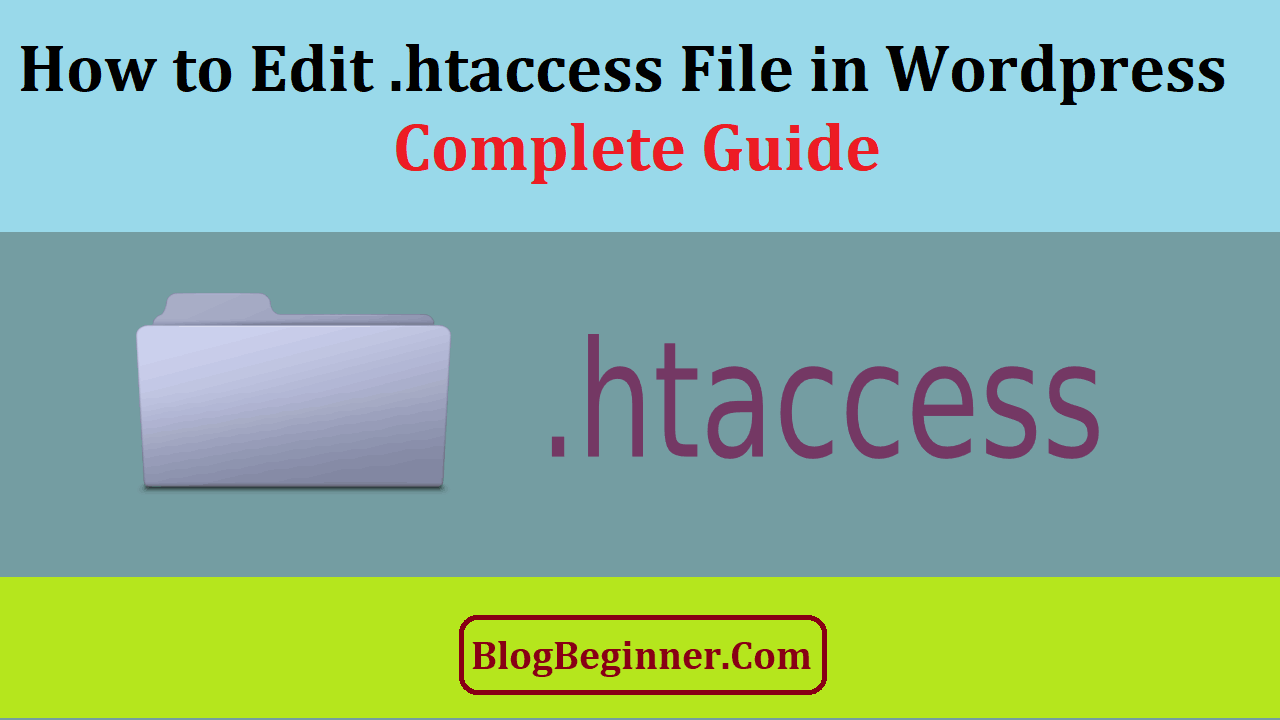You can accomplish many things in WordPress. You can monetize your blog or use it to gain followers and subscribers.
You can also express your feelings and thoughts by blogging. If you want to maximize the usability of your blog, you must know what makes it special, fast, intuitive, and eye-catching.
WordPress’ core files, such as the .htaccess file, are responsible for making your blog what it is today.
Your WordPress blog relies on its core files to function. One of them is the .htaccess file. Basically, it only performs some tasks that are related to your blog’s permalinks.
A permalink is a permanent static hyperlink to a blog entry.
If you modify some of your blog’s features, you can customize it in order to improve your site’s loading speed, bolster its security, and redirect your visitors to your other blog posts.
Core files make up the functionality and appearance of the WordPress platform. The content files, on the other hand, are added by the blog owner in the form of images, plugins, and themes.
The .htaccess file is one of the most important core files of WordPress. It is responsible for site security, speed, and URL forwarding.
You can also use it to handle search engine bots and enable or disable safety measures. It also allows you to block spammers.
This guide will introduce you to the functionalities of the .htaccessfile. By reading this article, you are going to know where to find the file. You’ll also learn how to modify it so that you can upgrade and optimize your blog.
Contents In Page
How Does the .htaccess File Works
The .htaccess file is a system file for the Apache web server. This is the server that most WordPress hosts utilize. This means that the file contains rules that give the server a variety of instructions.
Every WordPress blog has a .htaccess file. It is located in the central or root directory. It has no extension and is a hidden file.
Basically, the main function of the file in WordPress is to handle one major task. It manages how your blog’s permalinks are displayed.
Permalinks are permanent static hyperlinks. They are the permanent URLs of your blog entries.
If you modify your permalinks, the .htaccess file updates its instructions for the web server. In truth, this system file is only generated on your blog when you modify your permalinks.
On most websites, this is the only function of the .htaccesss file. On WordPress, you can utilize it to tweak your blog’s functionalities.
You can utilize it to bolster your site’s security. It allows you to restrict access to your blog or website.
Some add-ons may add rules to your blog’s .htaccess file so that it can function well on your site. This is often carried out by security and caching plugins.
All of the above is basically what the .htaccess file does. To edit WordPress .htaccess file, you don’t need to know all of the technical details.
Just follow the instructions in the upcoming section so that you can optimize your WordPress for your needs.
Locating and Editing the .htaccess file in WordPress
Before you can edit this system file, you need to find it in your WordPress blog first. Remember that it’s a system file, so it’s not located in your dashboard or admin panel.
Core files are vital to the structure, appearance, and operation of a website. Similar to computer operating systems, your WordPress blog will face errors when you modify a system file inappropriately.
When you delete one, your site may go down ultimately.
To avoid jeopardizing your WordPress blog, take note of the tips below. It’s recommended to carry them out before you modify your .htaccess file.
- Back up your blog before editing any system file. By doing so, you can reverse unintentional mistakes and changes.
- Utilize a staging website. A staging site or server is utilized to test a website, service, or software in a production environment before being launched. It serves as a short-term testing and hosting server for any new blog or website. On a staging website, you can experiment to your heart’s content.
- Download the system file to your PC before modifying anything. By doing this, you won’t fret or worry about anything when you accidentally break your .htaccess file.
To access the file, you must directly connect to your blog via File Transfer Protocol or FTP. To do this, you must use an FTP client like FileZilla and FTP credentials from your host.
If you don’t know how to get any of these requirements, check out the instructions below.
- First, back up your blog.
- Next, install FileZilla.
- Then, by using the plugin, connect to your host.
- Lastly, manage your WordPress system files.
Once you’ve installed FileZilla, you should be able to see folders and files in its four quadrants.
The left quadrants show your computer files; the right quadrants display your blog’s system files.
To transfer your .htaccess file, just select and drag it to the left quadrant. By doing this, you make a copy of the file in your computer’s local disk.
If you can’t immediately see what you’re looking for, look for the folder name “www’ or “public_html.” This is where your blog’s data are stored.
When you open it, you’ll see more folders. Often, the system files are stored in the wp-content folder. It also contains folders for your plugins and themes.
If you can’t find the .htaccess file in the wp-content folder, look for a folder that has the same name as your blog. This is the root folder. It may contain the .htaccess file.
- Once you’ve copied the file to your PC, select it, right click on it, and tap open.
- The file is now ready for editing. Just use your text editor for the task.
- When you’re done with your edits, don’t forget to save the changes you’ve made.
- Then, go to your WordPress blog. Through FTP, upload the modified .htaccess file to the web server.
- A pop-up window will appear. Then, click the upload button and confirm the tasks by clicking “Yes.”
What to Do When the .htaccess File Cannot Be Found?
If you cannot locate the .htaccess file in the root directory or in the wp-content folder, it may not be available yet.
When this is the case, you have to prompt WordPress to create one.
To do this, go to your permalinks settings in your dashboard. Then, click “Save Changes.” By doing so, a .htaccess file will generate in your blog’s root directory.
What Can You Do with WordPress’ .htaccess File
So, you now know how to find and edit your blog’s .htaccess file. However, what kind of edits should you make?
There are many things you can do to this system file. Here are some examples.
URL Forwarding
Remember that this is the main function of the .htaccess file. But what is it?
In essence, web forwarding or URL forwarding allow you to mask the real URL or domain name of a page.
When your visitors open a blog entry, they won’t be able to see the real URL. They will only see the domain name they have typed in their browser’s address bar.
To redirect a page, copy the line below to the bottommost part of your .htaccess file.
Replace “/oldpage.html” with the webpage’s old permalink. You have to replace the real URL also with the line above.
Additionally, you may utilize similar snippets in order to redirect all of the contents of your WordPress blog.
You may also use a similar line to the example above to send all web traffic to the HTTPS version of your blog. This is possible if your site has an SSL certificate.
Force Your WordPress Blog to Serve Secure Data Using HTTPS
HTTPS or Hyper Text Transfer Protocol Secure is the secure version of HTTP. When you use this protocol, all communications between your blog and your web browser are encrypted.
The same can be said when other users are visiting your site. When your site’s web traffic is encrypted, the data being transferred are converted into a code.
SSL certificates, on the other hand, are data files that bind a cryptographic key digitally to an organization’s details.
When one is installed on a server, it activates the HTTPS protocol and the padlock located beside a web browser’s address bar. Hence, it enables secure connections between a browser and a web server.
To force HTTPS connections, check out the guide below.
If WordPress’ .htaccess file contains default codes, enter the code below.
Keep in mind that you must not enter the codes inside the comment tags that end and start with #END WordPress and #BEGIN WordPress.
When users can still enter through direct HTTP URL on your site even if you have an SSL certificate, you must force HTTP requests to redirect to HTTP.
To do this, add the code below your .htaccess file.
The content of the system should look like the example below once the code has been pasted.
Bolster Your Blog’s Security with the .htaccess File
Forcing your connections to redirect to HTTPS is one way to safeguard your blog from threats. In addition to that, you may also use the .htaccess file to beef up your blog’s security even further.
For beginners, the example below is the easiest way to upgrade WordPress’ standard security measures.
If you find it hard to follow the instructions for securing data using HTTPS, you may try the procedure below.
- Get WordPress .htaccess file through FTP.
- Copy it to your computer.
- Then, open it using a text editor and add the code below.
- Lastly, save your changes.
Improve Your Blog’s Loading Times with the .htaccess File
Fast loading times is vital to your blog’s reputation and overall user experience. If your visitors see that your blog takes too long to load pages, they will press the back button immediately.
There are tons of sources on the web, so they won’t stay on a poorly managed blog.
Additionally, web crawlers, the web robots who scan your entries for SERP, love fast pages. They give intuitive pages a higher rank in SERP than those that are not optimized.
To speed up your WordPress blog’s loading time, follow the instructions below.
- Backup your .htaccess file. If possible, it’s recommended to back up your blog’s data as well.
- With a text editor, open your .htaccess file.
- Then, disable all of your blog’s caching plugins.
- After that, reload your blog to see if it’s still working.
- Now, you are ready to edit the system file, so you can copy the code below into the file.
Once you’re done with step five, save the changes you’ve made.
Here’s another alternative:
This method enables browser caching. It activates page caching so that your visitors can enjoy fast loading times when they are on your blog.
Browser caching caches pages in memory so that previously loaded pages can load faster than before.
- Backup your .htaccess file and open it.
- Then, add the codes below.
Lastly, save the changes you have made.
You can test your WordPress blog’s speed on GTmatrix or Pingdom.
Final Words:
Learning how your WordPress’ core files affect your blog is a big step towards mastering WordPress. Knowing how to modify the .htaccess enables you to change many aspects of your blog.
Now that you know how to speed up loading times without using plugins, you can optimize your whole blog to become search engine friendly.
Site speed is a factor that affects your pages’ rank in SERP. Combine it with SEO articles and visitors may flood to your blog.
If you want to beef up your blog’s security, you may also modify your WordPress .htaccess file.
All you have to do is get the file through FTP, copy and paste a few codes, and upload the .htaccess file to WordPress again.
After that, you don’t have to worry about spammers and data theft. You may also use the file to secure communications on your WordPress blog with HTTPS protocol.