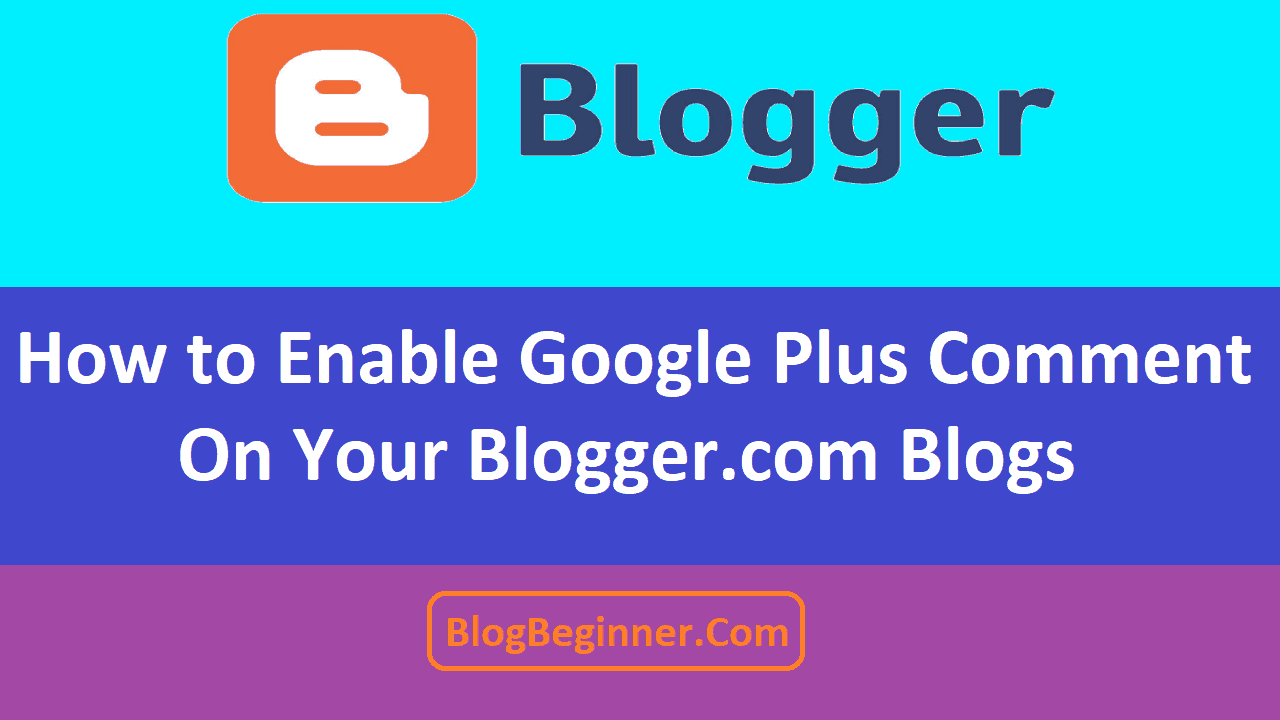Google, like many of its useful introductions and additions to our digital life, has introduced an integrating commenting system that has been very helpful for bloggers.
The Google Plus commenting option, when integrated into your blog adds a number of benefits to your blog.
Contents In Page
Why Google Plus Commenting
If you have not integrated this feature into your blogs, here are a few reasons why you should seriously consider doing so, at the earliest:
- More Visibility
Your blog is more visible to like-minded readers. When a reader comments on your blog using this feature, it is visible to his friends.
This not only improves the visibility of your blog but also encourages others to add their own comments to it.
Since a profile is required to be created to add your comments through this feature, it reduces the number of spams, thus making your blog prone to more serious discussions rather than spams.
- More Interaction
As mentioned above, when a user comments, his friends can see it. This will increase the commenting and discussions on the blog. As interactions increase, your blog will get ranked higher and reflect higher in search results.
- Retain Old Comments
If you have used your blog‘s default commenting option to receive comments on your post, you can retain the old comments even after integrating your blog with Google Plus Commenting.
This way, you won’t lose old and valuable comments and also the dates in which they came in.
The more old dated the comments are, the more readers are aware that this post has been trending for a while now.
The Negatives
Though there are a number of positives, there are a few negatives too. Here is what you will be losing by using this service by Google:
- Old Comments
If you have been using other private services to add comments to your blog, you will not be able to transfer them to this new set up.
However, if you have been using the blog’s default commenting option, you can retain those comments without any issue.
- New Account
To comment using this platform, a reader has to have a specific Google Plus account. Many would not be keen on spending time on creating an account just to post one comment.
This may cause you to lose a few comments, which you might have otherwise received if social media commenting was allowed.
- Adult Content
The content on your blog is important. Google provides this service only for content that is suitable for all.
If your blog has adult content, Google Plus Commenting cannot be enabled. You may have to stick to the default commenting service or use some other private service provider.
How To Do It?
So, how do you integrate this brilliant feature from Google into your blog? Here are the steps to follow:
- Upgrade
The very first step is to ensure your blog is compatible with this feature. For this purpose, you will have to upgrade your blog profile to a Google Plus profile.
Once you have upgraded, you can click on the “switch now” button to switch from your current blog to Google Plus profile.
- Activate Google Plus Commenting
Once you are inside your new Google Plus profile, you will have the option to enable Google Plus Commenting on your blog. Select it and you will see the option to comment through this platform on your blog post.
- Profile Information
The same is the case with your profile information. If you have been using Blogger, all this information will not transfer on its own. You will have to copy all the details you want to take along into your Google Plus account and add it separately.
- If Not Upgraded
If you have not upgraded your blogger profile to a Google Plus profile but still want to enjoy the commenting option, here is how you can do it:
- On the Blogger dashboard, you will see the template button. Click on it to go inside and then click on the “Edit HTML” button. You will see the codes for the page.
- Now search using “Ctrl+F”. Search for the following code: <div class=’post-footer’>
- Once you find it, deselect it and add the following code right below it:
<div class=’cmt_iframe_holder’ data-viewtype=’FILTERED_POSTMOD’ expr:href=’data:blog.canonicalUrl’/>
- Now save the template and give it some time to take effect. After a few minutes you will be able to see the Google Plus Commenting option in your Blogger profile itself.
- Already Associated
If you have already associated your BlogSpot or other Blog profiles with Google Plus, getting the comments option is just a few seconds away.
All you will have to do is, go to your blog’s dashboard, you will see your Google Plus link. In that, select the “Use Google Plus Comments On This Blog” and the commenting feature will be added in no time.
- Change URL
If you want to change the URL of your blog, because you want your own space or want a new blog address, you must do it before integrating Google Plus Comments. This is because, when you add this commenting feature, it gets added to your current blog.
Once the URL is changed, your blog will be seen as a new blog and the transformation and integrations will have to be done all over again.
Conclusion:
Google Plus commenting is a great option to incorporate into your blog as you will more comments and especially less of spam or trolling comments.
However, if you are planning to switch to WordPress anytime soon, this may not be an option to consider as it is not compatible.
Only if you are using BlogSpot or similar blogging services, will this commenting option be useful when added.
If you are a serious blogger or want to become one, you need comments from other readers to look good online and also for Google to improve your ranking. The more the traffic your blog gets, the more successful you will be as a blogger and also stand a chance to earn good money.
Google Plus Commenting can be very useful on this front as it ensures most of the comments you receive are serious ones and not for the sake of spamming or trolling.