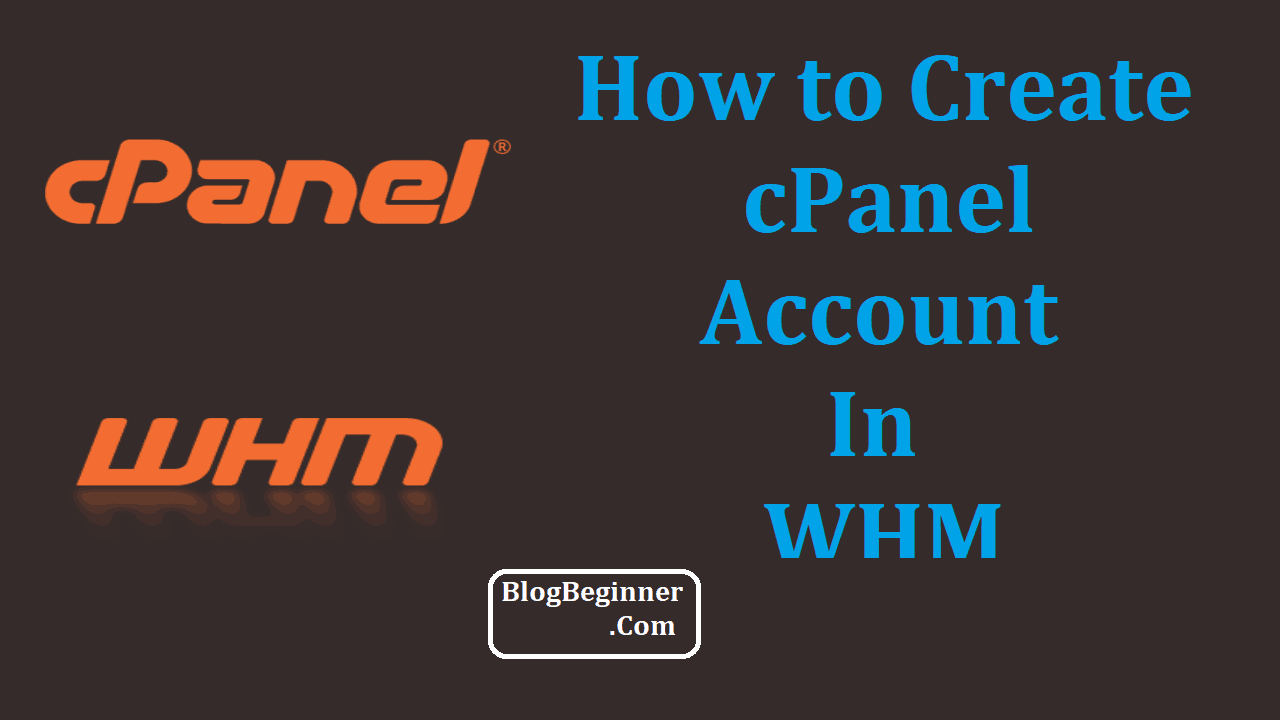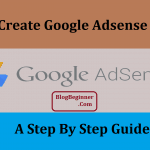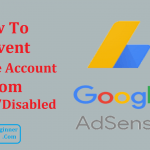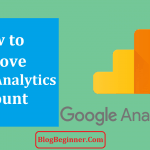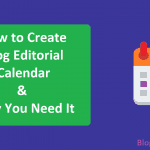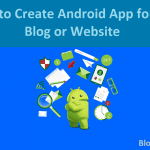When it comes to the management of Virtual Private Servers(VPS), you require the best WebHost Manager (WHM).
The WebHost Manager refers to the server administration interface which is used in the management of the VPS, as well as other distributed servers.
The WebHost Manager is necessary for a wider range of server-management which include, but aren’t limited to the administration of the cPanel accounts.
For you to work with WHM, you must have a WHM URL, your username and password.
Contents In Page
Why cPanel and WHM
Whether you are setting up a new website or on the lookout for the reselling hosting solutions, you must have a deep understanding of your options in regards to the access and control of the sire.
You need systems for access and control of your site from the backend.
When you know your way around your server’s environment, you can run the site well or even offer your clients the right access if you are offering reselling hosting services.
All these are necessary because your VPS server is not only the home to your site, but it could also be your property which you could divide up between clients.
With proper access and control, you could host multiple sites on one VPS with ease.
Two tools are essential for control and access to your VPS server: a cPanel and a WHM.
cPanel
The cPanel refers to a Linux-based control panel for web hosting.
The control panel gives GUI or the Graphical User Interface necessary for the management as well as the hosting of various websites on one Virtual Private Server or even on a dedicated server.
The cPanel represents the place from where you gain backend access to your site. With it, you do not have to hack your way through the command line.
Thanks to its easy-to-use Graphical User Interface, you could manage your website and the hosting account with little effort.
You need the cPanel for management functions like website asset management, setting email autoresponders, and setting security features for your site.
WHM
WHM is the tool which will give you administrative access to the cPanel’s backend.
With it, you could go deeper than the cPanel, making WHM the main manager for all cPanel administrators.
If you have a hosting account or if you are a reseller, understanding the role of and how to use WHM is crucial.
For instance, as a reseller, you need to know that you could customize the appearance of the WHM environment to match/ reflect your brand’s image.
Besides customization, you could also use WHM not only to create, but also to manage the user accounts.
It is, therefore, clear that the cPanel and WHM represent parts of one software with the cPanel being the user interface and WHM the administrator interface.
Before we create a new cPanel account, there things you should know about the cPanel.
They are essentials which will ensure the proper running of your account:
-
Set a strong password
It might sound like another cliché thrown around by the techies in your life, but a weak password could mean the loss of access to critical components of your server.
Your password is necessary for your access of the FTP, MySQL databases, SSH access, and emails.
You don’t want any of these compromised.
-
Understand your VPS server environment
Though simple, it is the most important.
All you need to do is to check your server’s information on the main page’s sidebar.
You need information like hosting information, applications, operating system, the kernel version, and your IP address.
The cPanel Service Status is also essential because it guides you on elements like memory usage, the details of the CPU in use, and used up hard disk space.
-
Beware of your security options
Generally, matters regarding your VPS’ security will fall on your web hosting company.
However, this should not be an excuse not to take on other robust security measures to protect your accounts.
Fortunately, the security measures you need to implement are easy.
First, enable the spam email filter, and you should also enable the ‘discard with error to sender’ option.
You should also stop forwarding messages unless it is necessary.
You also need to enable your hotlink protection which will prevent illegitimate use of bandwidth.
Now that we have covered the basics, here is a look on how to create your cPanel On WHM
Creating cPanel in WHM
As mentioned above, the control panel lets you perform various tasks including the setup of cron jobs, email creation, file uploads, and handling the databases, among other functions.
At the same time, the cPanel provides user-level access through which users get to manage their web hosting services.
The WebHost Manager also provides root and reseller-level access interface which allows users to manage the settings that relate to account management, and server administration.
To set up your cPanel account in the WHM, you must have a VPS web hosting solution, at least 20GB of disk space, at least 2GB RAM, and you must have installed an SSH client.
Note that the cPanel refers to the control panel for your users; for their web hosting accounts and it is operated two ports – 2082 and 2083.
On the other hand, WHM is the administrator’s (the one who manages the servers and also sets up the cPanel) control panel, and it runs on ports 2086 and 2087.
Set up WHM Account
Log into your VPS server
Install Perl
Download then install WHM
The setup WHM (You must use HTTPS) for access to WHM from your browser.
To log into WHM, use ‘root’ as your username.
Always read/ accept your license agreement before you get started then enter your email address and contact information.
Specify your DNS resolvers and select your network device/ the Ethernet port, then move to the next step.
In the next step, you might want to add more IP addresses if you have them. Otherwise, skip this step.
Next, choose your preferred nameserver configuration from any of the four options given.
The most recommended nameserver is BIND.
However, if you are not interested in running a DNS server from your local machine, select the disabled option.
Note that failure to enable the nameserver that is specified by the domain registrar could mean the creation of your account’s DNS zone using the default values of the nameserver.
Enter your name servers and then click on Add an Entries for hostname
Next up, configure the FTP server using the recommended PURE-FTPD, then enable cPHulk using the standard settings.
The next step requires you to determine whether or not you need to file your system quotas or not.
The “Use File System Quotas” option is recommended.
Finish the wizard by clicking on Finish Setup Wizard.
Before you click on save settings, Enable or Disable the features of your WHM account.
New cPanel Account Creation
First, log into your WHM account
Log into the cPanel server using ports 2086 (WHM TCP inbound) or 2087 (WHM SSL TCP inbound).
Go to the left side of your screen then click on the “Account Information.” Click on the “Create a New Account” tab.
These actions will prompt a Domain Information box.
In the box, enter the details of the domain name registered in your name, your preferred username, password, password reconfirmation, and the email address.
Next, you will get a Package option box under which you should click on the “Choose a Package” tab or the “Select Options Manually” tab. If you don’t have a predefined package yet, choose the “Manual Resource Options” button.
This option comes with details like your bandwidth quota, the disk space quota, domains, SQL database, email accounts, as well as the relayed emails.
After you enter all these details, go to the Settings box to define your options. The settings page shows you the available options for the cPanel.
Here, you might also want to allocate a dedicated IP for your domain by clicking on the checkbox then assign or even auto-assign one of the unused IP Address present in your pool.
You could also enable the Shell Access and the CGI Access features for the users, select language or your cPanel theme.
Under the “Reseller Settings” you could either make the account a reseller account, or you could enable the cPanel user account which will allow you to change the cPanel settings making the user an account user.
And for your “DNS Settings,” use the options to enable elements like DKIM as well as SPF for emails and DNS for that account.
You also have the “Mail Routing Settings” whose default setting is to send emails through the one server that the account is hosted on.
You could select either Automatically Configuration or the Mail Exchanger.
If you’d like to route your emails through an alternate server, use either the Remote Mail Exchanger or the Backup Mail Exchanger,
Once you finalize these options and are certain of your selections, click on the Create button.
And voila, you have a new cPanel account.
Account Verification
For verification, enter “List” in your WHM search box then select List Accounts under your Account Information. You will see the created account in the list.
Now that we know how to create cPanel accounts in WHM, we must also learn how to modify the account, no?
Modifying the cPanel Account
Under the Accounts Functions located on the left side of your screen, select Modify an Account button.
Once in the modify account tab, choose the domain you wish to modify, then click the Modify button to effect the changes.
Click Save when you’re done.