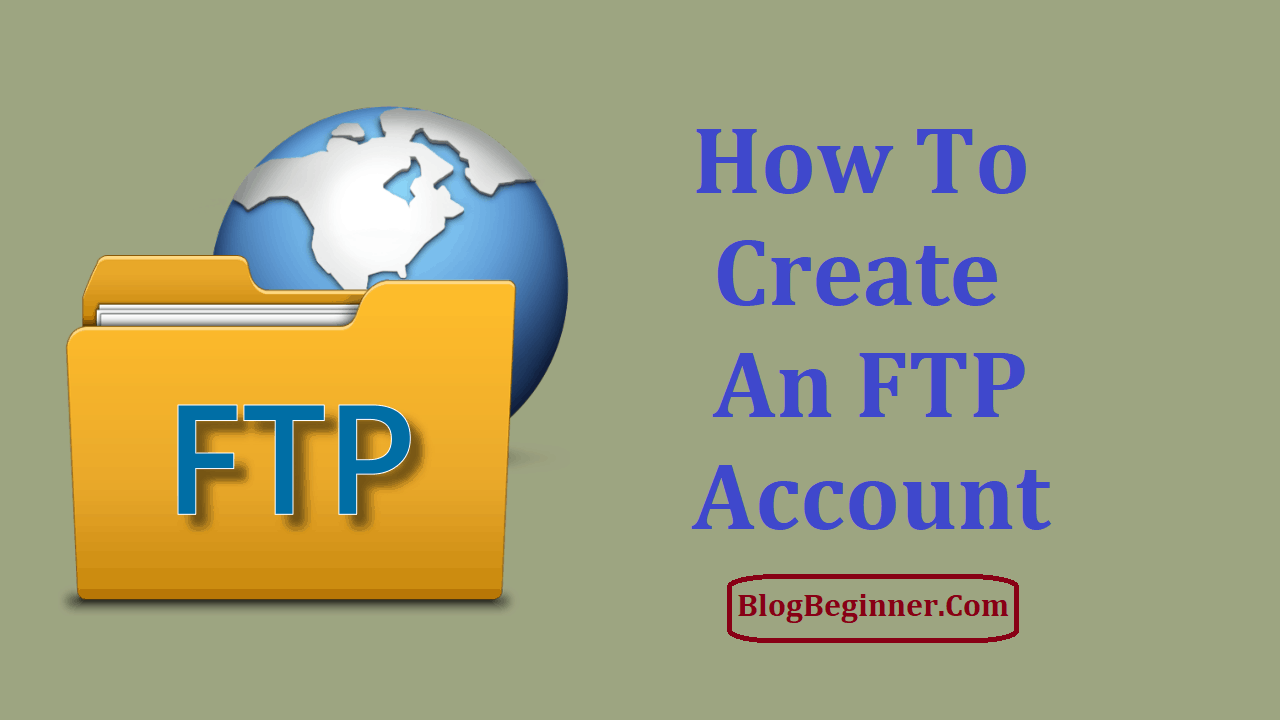The idea of creating an FTP account can seem rather daunting to people with little technical experience.
It is, however, a simple and straightforward process.
There are a number of hosting providers that offer FTP accounts for uploading files to a web server.
In this case, though, we’ll go with the popular web hosting provider called HostGator.
HostGator offers shared web hosting, VPS hosting, application hosting, cloud hosting and WordPress hosting, as well as managed and dedicated servers.
Furthermore, it has a variety of website building tools that even a complete novice can use without much trouble.
To begin with, we need to register a web hosting account with HostGator. Their welcome email will contain the details necessary for getting started.
These can include the username, password, name servers, server IP address, and control panel address.
The email will also have information about how to log in to their billing system and the password.
For websites hosted on Linux servers, HostGator provides the industry standard graphical user interface control panel called cPanel.
It is handy for launching websites and domains, but we can also use it to set up and manage email accounts, to install applications, and for file management.
More importantly, it is necessary for creating our FTP account.
Contents In Page
Utilizing FTP
FTP stands for File Transport Protocol.
It is used to transfer files from a computer to a web server and to download files from the web server to the computer.
When a hosting provider hosts our website, they assign us a specific amount of storage space on a web server and provide us with two methods to access it.
The first method is to log in to our account on the web hosting provider’s website and use the file manager that they provide to upload the files.
The second method is to use an FTP client to transfer files directly from the computer to the storage space on the web server.
For this, we need to create an FTP account as per the hosting provider’s instructions and then enter a username and password in the FTP client to connect to the web server.
An FTP Client Facilitates File Transfer
An FTP client is a third-party application that we can install on our computer.
It has a graphical user interface through which we can connect to the web server.
We can also use Command Line Interface (CLI) programs for the same purpose, but these require basic technical knowledge of FTP commands.
On the other hand, FTP clients such as FileZilla, WinSCP, SmartFTP, and Core FTP LE offer a more convenient way to transfer and download files.
Among these, FileZilla is the most popular since it is compatible with Windows, Linux, and Mac operating systems.
Accessing the cPanel for FTP Management
After creating a web hosting account on HostGator, we can log in to the HostGator cPanel with the username and password from the welcome email.
We need the same set of credentials to access the cPanel for the main domain, as well as for all add-on domains, parked domains, and subdomains.
There are a number of ways to access the cPanel.
We can see it in the browser by inputting ServerName as – https://ServerName:2083.
Another way is to access the cPanel with the server IP address by entering https://Server-IP-Address:2083 in the browser address bar.
We can also use our domain name – https://domainname.com:2083.
In all cases, the https ensures that we get a safe, encrypted connection.
On accessing the cPanel interface, we will see a Files tab at the top, and under this, we’ll find the FTP account.
Clicking on the FTP account button opens a page where we can either access the default FTP account, create a new FTP account, modify an existing FTP account, or delete an unwanted FTP account.
We can see all the FTP accounts created on the web server listed at the lower end of the page.
Everyone Gets a Default FTP Account
HostGator creates a default FTP account for every web hosting account.
We can log in to the default FTP account with the cPanel username and password.
On HostGator, the main domain location is at public_html. The web server sends files from this directory and its subdirectories to the web browser.
For security reasons, it’s not a good idea to share the cPanel login details with third parties that have FTP account access.
A safer option is to create an additional FTP account and share that with them.
Here’s How to Create an FTP Account
As mentioned above, we can create additional FTP accounts on HostGator using the cPanel web hosting control panel.
In the cPanel interface, open the FTP account page, click on New, and create a new FTP account by filling in the details about the new account in the available form.
We will need to provide the following information:
-
The FTP Username Field
The username is in the [email protected] format.
It is mandatory to include the domain name in the username.
-
The FTP Password Fields
There are two fields for setting the FTP password for the account to ensure that we have typed it correctly.
The cPanel has a Password Generator, and we can use it to create a secure password.
-
The FTP Directory Field
By default, the cPanel will auto-fill the directory field with the FTP username as the name of the directory under the main or root directory in the format public_html/username.
However, this may not be what we want. To make sure that our website remains safe and secure, it is preferable that we give third-party users access to either the root directory public_html or to a subdirectory that we have already created.
For this, we will need to erase the username after public_html/ and type the name of the directory that we would like the user to access.
Apart from this one, the user will not be able to access any other directory.
If it is necessary to give the user access to the website’s home directory – that is, to all the files in our web hosting account – we can type a single “/” in the directory field, or we can leave the directory field empty.
-
The FTP Quota
We can also predetermine the bandwidth amount that third-party users may use when accessing our FTP account.
Bandwidth is the total file size that we can transfer to and from the web server every month.
The maximum amount of transferable data that third parties can use on the FTP account is their quota.
If we set this as unlimited, the third-party users will be able to use the entire available bandwidth amount.
After filling in the form and confirming that the information is accurate, we can click on the ‘Create FTP Account’ button.
That will give us a new FTP account.
It is important to make a copy of the FTP login details and save it.
Forgetting or losing those will require us to go to the web hosting control panel and reset the password.
Also, if the login details fall into the wrong hands, they’ll be able to access everything on our hosting account.
They could consequently create a whole set of difficulties that most of us would rather avoid.
Accessing the FTP Account is Quite Simple
To log in to our account via an FTP client such as FileZilla, we must open the application on the computer.
In the FileZilla interface, we can enter our ServerName or Server IP address, the FTP username and the FTP password.
It will set up the FTP connection to our web host.
We can leave the field for port number empty; the default FTP port number is usually 21.
Then we can click on Quickconnect.
When we connect to the FTP account, the root directory public_html and its files and subdirectories will be visible on the right-hand side of the FileZilla interface.
We can select the directory and files that are on the computer from the left field on the panel.
To upload files to the web server, we need to select and double-click on them.
Alternatively, we can right-click on the file name and click on Upload.
On the right-hand panel, we can see the uploaded file.
To delete this or any other file from the web server, we need to right-click on it and select Delete.
We can download files by right-clicking on the file name and selecting Download.
We can also create a new directory and a new file on the web server.
For this, we need to right-click in the blank right-hand space and select Create directory and Create a new file.
After transferring or downloading the files, we can disconnect the FTP client.
Conclusion:
Creating an FTP account on HostGator or any Other Host is quick and easy even for the most technologically challenged users.
It facilitates file transfer to and from the web server, and as a result, makes website management a doable task for all of us.