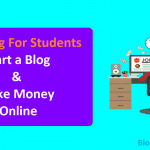If you have been struggling with your writing, and we are not talking about the creative mojo bit, but the bit where you can actually earn from writing and feel like a proud owner of the title ‘Writer,’ Google Play has your back in a big way.
After months or years of writing first and subsequent tenth drafts, editing, starting over, and finally having an end to your book, you can sell it to potential readers at the comfort of your home.
Selling and earning from books is a few clicks away. Exciting, right?
Well, I don’t know much about you, but dealing with publishers and being conned, or earning less than you deserve is painful.
Imagine not having to wait for years to catch a break and selling your books with the least possible financial effort, sounds divine, no?
So, how do we get started?
What do you need to do to sell your books on Google Play Store?
Google, the tech giant, is known for music, content, and maps among others.
The name Google hardly resonates with bookselling yet; Google is one of the biggest bookstores worldwide. Google Play Store, the app store for Android is a great resource when it comes to books and other literature.
But, the most significant bit is the fact that at least 81 percent of smartphone users use Android devices. And, it is projected that by the year, at least 60 percent of tablets will run on Android.
It is, therefore, apparent that you can reach a huge market by selling books on Google Play Store.
Whether you are already selling books on iBooks, Barnes & Noble, or Amazon and are exploring other markets or not, this guide will help you reach a bigger audience.
Noting how big of a resource Google Play Store is, the biggest question becomes: how do you start selling your books on the platform?
Guide to selling books on Google Play Store
Contents In Page
1. Create an account
For you to start selling books on the Google Play Store platform, you’ll need an account.
To create an account, visit play.google.com/books/publish/ then create a new account.
If you have an active account, sign in. Creating a new account is as simple as providing your account details and the contact information.
Then, click Continue.
You also need to review the Terms and Conditions of Google Books as well as the Google Editions Addendum (only available if Google Play Books is accessible from your country/ region).
These terms and conditions are available in a combined document, the Google Books and Google Play Agreement. You can accept the terms by indicating the appropriate selections.
Your account is necessary for you to join the Google Books Partner Program accessible from the Google Play Books Partner Center. At the Partner Center, you will be able to manage your payment settings and the book’s catalog.
Once done, click Continue.
2. Set Up the Payment Profile
To set up a payment profile, you will be directed to the Payment Center. Here, you have to enter your business name; you contact name, phone number, and address.
Click Submit after entering these details. However, if you are setting up your payment profile after clicking on the Add Payment Profile (immediately after step one), you’ll be required to edit your sales territory or even create a new territory, then choose a new payment profile using the drop-down menu under Payment Profile.
Save the changes.
3. Add Your Sales Territories
In the Payment Center, under the Sales Territories, click on the Add Territory tab or edit your existing territories.
If the changes made are not reflected immediately, reload the page.
Then, enter a list of the regions or countries you wish your configuration to apply to. Enable the Region Configuration if ready to activate the territory, then click on Create Territory.
Note: If you are selling books from a country subjected to fixed price-laws, you will be required to create a separate sales territory.
4. About Your Book
Now that you have shared payment details and your identification details, you have to introduce your book. So, add the book to the book catalog then enter its bibliographic information.
For this, you are required to provide the book’s identifier – in this case, the ISBN, the format of the book, and its title.
The ISBN is the 10 or 13-digit number that identifies your book. But if you don’t have an ISBN for your books, check the “This book doesn’t have an ISBN or any other identifier’ box.
In the latter case, your book will be assigned a GGKey/ Google-specific identifier.
Note that if you have more than one template for your account, you have to choose one template that carries the default settings you wish to apply to the book.
On the Metadata page, provide all the necessary information about your book.
5. Upload the content
Here, you are required to upload the content of your book and the cover files.
While Google accepts EPUB or PDF versions, it’s recommended that you upload both versions to give your readers more choices.
Under the Content tab, select the Upload Content button.
6. Give Prices
You can add the new price of the book under the Prices tab. The requirements for the price include currency, numeric value/ amount, and the countries where the price is applicable.
7. Configuration
You want to customize your profile and the appearance of your book. So, go to the settings tab to customize the book’s display and its distribution.
8. Publish
If satisfied with the display and how the book will be distributed, click on the Publish button.
For new books, click Ready to Publish then choose Enable for Google Books or Publish to Google Play and Google Books.
Voila! Your book is published in hours.
To check the book, click on the Content tab>Google Play (Link).
9. Bank Details and Tax Information
To see money in your account, you have to give your bank account details. And if you intend on selling the book in the US, you will be required to provide your tax information.
For Europe, you have to verify all your business details. You can do all this in the Payment Center.
So, there you have it – the simplest way of selling books on Google Play, No ISBN required.
To boost your sales, you could give your readers free PDF previews on Google Books and, if you get lucky, Google could discount your books while paying you the listed price.
The only issue is that Google temporarily closed the registration of new publishers!
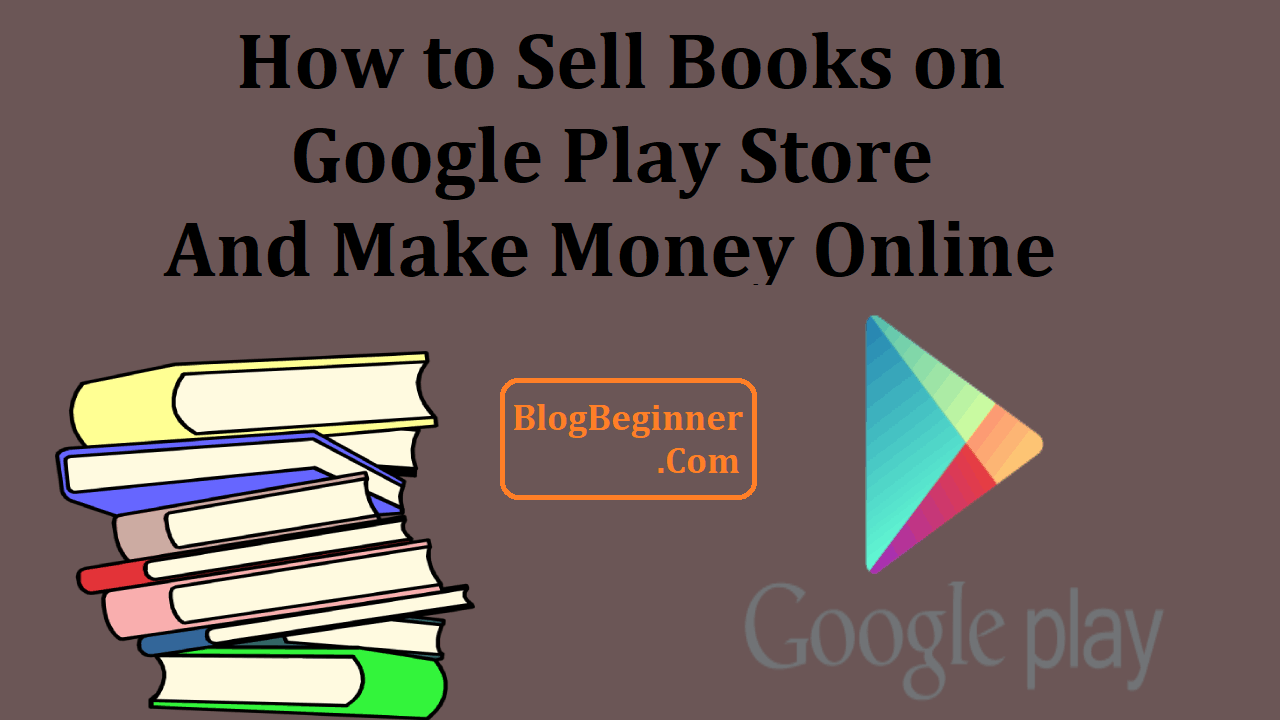




![How to Make Money With Udemy by Selling Online Course [Trick+Method] How to Make Money With Udemy by Selling Course](https://www.blogbeginner.com/wp-content/uploads/2019/03/How-to-Make-Money-With-Udemy-by-Selling-Course-150x150.png)