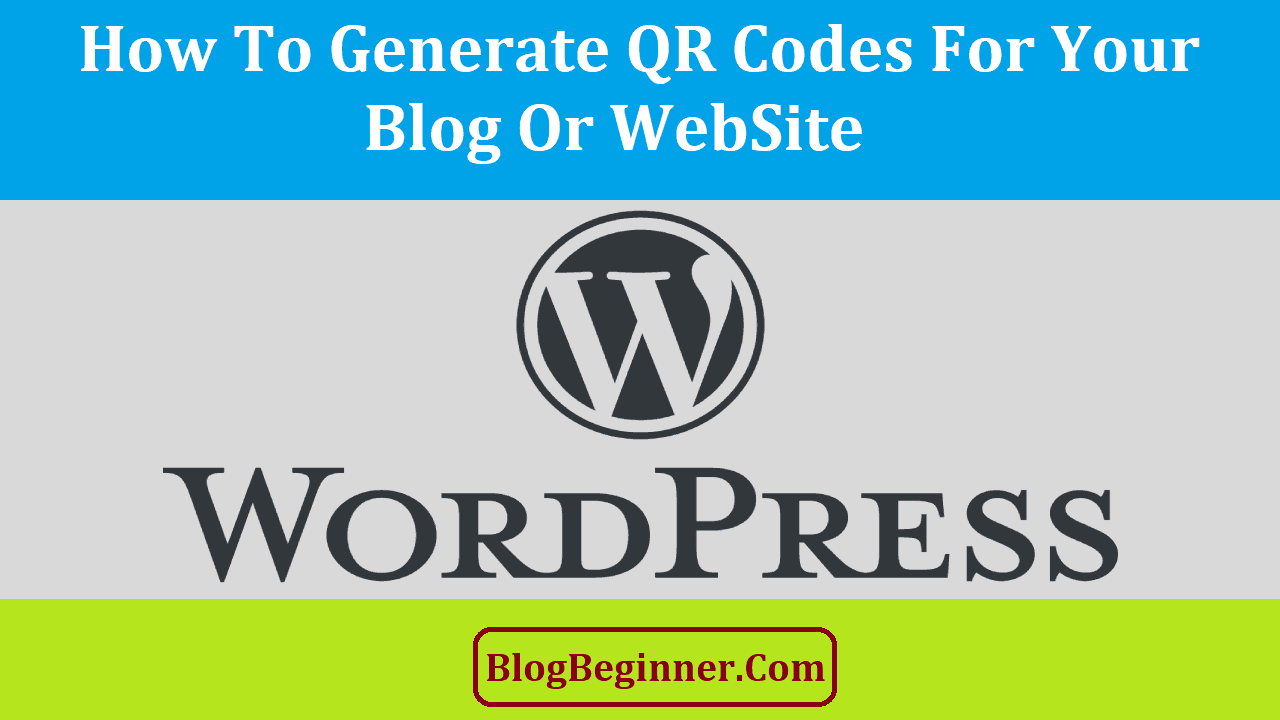The QR (quick response) code is one of the most widely used barcodes in the modern times. QR codes are 2D barcodes that can be scanned using your mobile device.
You may need to install a barcode scanner app in your mobile device.
The Japanese introduced the use of the QR code to the world. Its fast readability and bigger storage capacity than other barcodes are some of the reasons for its rising popularity.
It can accommodate up to 4,296 characters.
QR codes can be used for general marketing, quick access to URLs, manage document, track time, identify an item, track the product, and much more.
It is no longer surprising to see QR codes almost anywhere – on a person’s shirt, web page, and billboard.
Nowadays, tickets have barcodes that need to be scanned before you are allowed access to a particular event.
Usually, the QR codes on websites represent the URL of a certain website.
When readers of your blog posts want to visit your site and read the content using their mobile phones, they only need to scan the QR code that automatically opens the web address in a browser.
You don’t need to type the address manually to access the site. This makes it more convenient and easier.
Importance of QR Codes in Your WordPress Blog
QR codes can help enhance the user experience of anyone who visits your site.
Due to the ease and convenience that QR codes provide, it is quite tempting to spread them all over your site.
However, it is foolish to put lots of them just about anywhere.
Your site visitors my view them as an annoyance.
Instead of helping you gain traffic to your site, you may end up with only a few visitors.
Use the QR codes wisely and make sure that their presence will benefit your visitors.
One of the key factors to great SEO is maintaining an updated website. You need to always have something fresh to offer your site visitors or readers.
You may offer new products, fresh batch of coupons, a different homepage that has new things to offer, or latest blog posts.
This proves to Google that your site is still active.
When you have decided to use QR codes in your WordPress blog, think about the things that your site visitors may expect to see once they have visited your site.
The QR codes are meaningless if your visitors can’t find anything new on your site.
Your QR codes may also contain a map to a certain establishment, which you mentioned or are trying to promote in your blog post.
You decide what you put in your QR codes, but make sure that your readers will find them useful and beneficial.
Contents In Page
WordPress QR Code Plugins that You can Use
If you want to generate and install a QR code to your WordPress blog, these QR plugins can help.
You need to download the plugin and it is important that you do not change the name of the zip file.
Choose the plugin that’s compatible with the version of WordPress you are using.
1. QR Code Generator
To get this plugin, click this link to download. You can use this QR code plugin on any of your WordPress sites.
-
How to Generate the Code
Follow this shortcode to create a QR code for your text content:
[qrcode content=”(your content)” size=”(add the size you want)” alt=”(add text here)” class=”(add your class name)” credit=”(can be true or false)” shadow=”TRUE”]For example, you have these requirements: size is 150, add the text “Scan this”, no class name, credit is “false”, and shadow is “true”.
Your shortcode should look like this:
[qrcode content=”(your content)” size=”150″ alt=”SCAN THIS” class=”QR CODE” credit=”FALSE” shadow=”TRUE”]It doesn’t really matter whether you provide the parameters or not. There’s a default parameter as follows:
alt=”Scan the QR Code”
size= 120
class= “”
credit= true
shadow= true
Assigning the value “false” to credit won’t acknowledge the creator of the plugin. The link to the website of the creator will not be shown. The creator appreciates it if you assign the value “true” to credit.
-
How to Install the Plugin
Once you have downloaded the plugin, you need to go to /wp-admin to access WordPress administrator panel. Unzip the downloaded file.
Upload the downloaded zip file of the plugin at /wp-admin/plugin-install.php or to the directory /wp-content/plugins/grcode_wprhe/.
Go to the WordPress Plugins menu and activate the plugin.
You can now use the qrcode shortcode to the posts where you want to put it.
This plugin can be used on WordPress 2.0.2 or higher. Please take note that this has not been tested for WordPress’ three latest major releases. It may have compatibility issues with the recent releases of WordPress.
2. QR Code Tag
To get this plugin, click this link to download. This plugin can be used on WordPress 2.8 or higher. You can use this QR code plugin on your WordPress blog.
-
How to Generate the Code
You may use the QR Code lib or Google Chart API when generating your QR code. You can also use this as a sidebar widget.
Follow this shortcode to create a QR code on your blog posts:
[qrcodetag](your content)[/grcodetag]You can also use this Tooltip mode using this shortcode:
[qrcodetag tooltip=”(your content)”](text)[/grcodetag]Inside your own template is a PHP function that you can use. Choose “Best Read Mode” to optimize the image size of QR code. It works well with PHP 5.3. It is also compatible with symlinked plugin folders. It is available in German and English language admin interface.
-
How to Install the Plugin
Go to your /wp-content/plugins to upload the full directory. You can also choose to install it via the admin interface.
You must activate the write permissions for the directory /wp-content/plugins/gr-code-tag/data.
Go to WordPress Plugins menu to activate the plugin.
You have an option to change the default values when you go to the settings page.
3. Dynamic QR Code Generator
To get this plugin, click this link to download. This plugin can be used on WordPress 3.0.1 or higher.
This allows you to generate QR code for your site URL, post, and every web page. You can use this from your sidebars.
This is a plug and play plugin – no need for set up.
-
Shortcode Used
- [dqr_code]
This shows the QR code for custom post, page, or current post.
- [dqr_code url=”http://thesample.com”]
This presents the QR code for “http:// thesample.com”.
- [dqr_code post_id=”99″]
This shows the QR code of post ID “99” permalink. It also supports custom post, regular post, and page type.
- [dqr_code url=”http://thesample.com”]
This shows QR code for “http:// thesample.com”. It will deny the ‘post_id’ parameter.
- [dqr_code url=”http://thesample.com” size=”400″ color=”#000001″ bgcolor=”#808080″]
This presents a QR code for “http://the sample.com”. Where the size of QR code will be 400px X 400px, has “#000001” as its color, and “#808080” as background color. It has the following default parameters:
size= 200
color=”#000000″
background color=”#ffffff”
Let this serve as your reference for the color code:
You may also try this link for your color calculator.
-
How to Install the Plugin
After you downloaded the plugin, you must unzip it using Winzip or 7Zip.
Upload it to the directory /wp-content/plugins.
Go to the WordPress Plugins menu to activate the Dynamic QR Code Generator.
You can start generating your QR code.
4. QR Redirector
To get this plugin, click this link to download. This plugin can be used on WordPress 3.2.0 or higher. This allows you to create your own QR code redirection site. It creates QR redirect, which is a type of custom post. The created QR code points to the permalink of the post.
However, take note that this plugin has not been tested for the latest major releases of WordPress. The last update was four years ago. You may encounter compatibility issues if you use it on the recent releases of WordPress.
-
How to Generate the Code
You may specify the site address where you wish to redirect the post. This is quite useful for your newsletter sign-up, form, offsite contest, and others. You are allowed to change the site address you are redirecting to without any need to update the QR code that you used. This offers ease and convenience as you continuously reuse the QR codes.
This plugin was created to be self contained after the QR Code generation service of the Google Chart API was deprecated. It does not rely on a third party service for its QR code generation. It uses Dominik Dzienia’s PHPQRCode library and stores the generated image on your website.
You can use this shortcode:
[qr_code id=”(post ID)”]The post ID is your QR redirect post. The edit page for every QR Redirects must have this shortcode so you can copy and paste.
-
How to Install the Plugin
After you downloaded the plugin, you need to upload it to the directory of /wp-content/plugins and unzip it.
You can activate the plugin through the WordPress Plugins menu.
Find the QR Redirects menu option and under it you can add the new redirects.
Use the given shortcode for this plugin to display it on your site.
5. QR Code
To get this plugin, click this link to download. This plugin can be used on WordPress 3.4.0 or higher. Take note that this plugin has not been tested for the latest major releases of WordPress. It has been four years now when the last update was performed. There may be compatibility issues if you use it on the recent releases of WordPress.
-
How to Generate the Code
You need to use this shortcode:
[qrcode] or [qrcode url=”http://samplesite.com” margin=”20″ size=”200″ before=”QR Code” after=”QR Code”]CSS (cascading style sheets):
.qrcode { float: right; }
See the screenshot below:
-
How to Install the Plugin
After you downloaded the file, extract the plugin folder.
Go to your directory /wp-content/plugins and upload the grcode.
Go to the Plugins page in your dashboard and activate the plugin.
Use the shortcode to activate the widget.
If your text widget does not show the QR code, you can also follow the QR shortcode that you created and use it inside your sidebar’s text widget. You need to add this line in functions.php file of your theme:
add filter(‘widget_text’, ‘do_shortcode’);
6. WPQR QR-Code Generator
To get this plugin, click this link to download. This plugin can be used on WordPress 2.6.0 or higher. This plugin has not been tested for the latest major releases of WordPress. You may encounter some issues regarding compatibility when you use it on the latter releases of WordPress.
-
How to Generate the Code
This is a shortcode and QR Code widget in one generator plugin. You can use the widget in your sidebars to create QR codes in articles and pages when you use this shortcode:
[qr-code]You can insert the shortcode in the area where you want to display your QR code.
The QR code widget offers configurations for error correction of QR Code, margin, size, color of background and foreground, alignment, and others. You can extend the shortcode by using attributes to gain similar customization level as the widget.
Take this example:
[qr-code align=”left” class=”current-qr-code” color=”#000002″ background_color=”#FFFF00″ size=”5″ margin=”5″ level=”M” post_id=”1″]-
How to Install the Plugin
You need to put this directory within your wp-content/plugins. You need to login to your WP Admin to login next so you can activate your WPQR QR-Code Generator on the plugin page.
7. WP QR Code Generator
To get this plugin, click this link to download. This plugin can be used on WordPress 3.0.0 or higher.
-
How to Generate the Code
This plugin is easy to use and configure. You can use it in your sidebars.
You need to use this shortcode for post or pages:
[vqr]-
How to Install the Plugin
You need to go to your directory /wp-content/plugins/ and upload the WP QR Code Generator.
Next, you must go to your WordPress Plugins menu to activate the code generator.
Add the WP Google Analytics Scripts QR Code in the area for your widget.
Take note that if this sign ‘ ’ or “ ” does not work, use this ‘ ‘ or ” “.
You may visit the site to see the updates on the listed plugins.