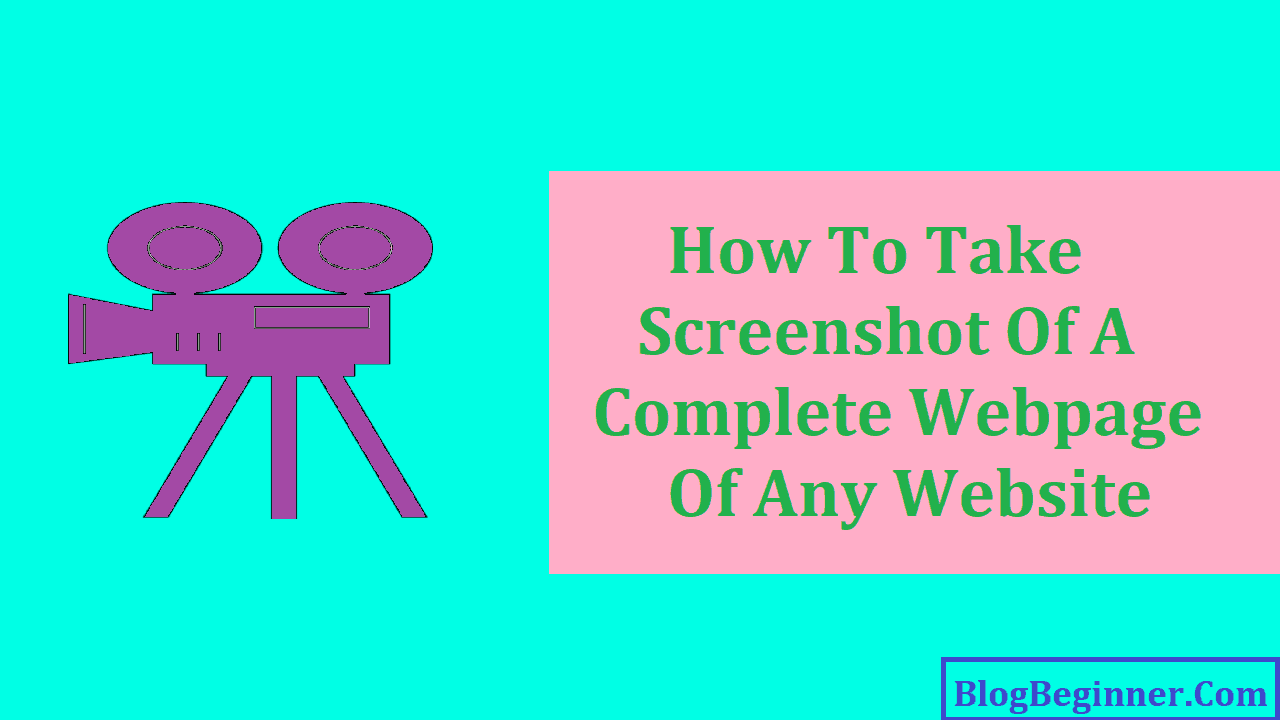There are times when a person is browsing for something important on the internet, they want to capture the entire web page on a single page.
It is not known to all that they can actually can capture the page in a single screenshot.
When a person hears about the word screenshot, the immediate response that struck their mind is to do a Print Screen. But the catch here is that print screen applies only to the static windows.
In the case, when a person has the need to take screenshot of an entire web page.
Here if you think of performing the action of print screen then one has to create several screenshots and then in some photo editing software, they have to combine all these images into a single photo in order to have the entire page under same image.
A person can generate a single continuous image of the entire web page and thus retain a true depiction of the web page as it is.
You may be eager to know about the various options available to achieve this.
This article explains ways of how to take screenshots of a complete webpage. These include
- Third Party Screen Capturing Tools
- Web Based Services
- Browser Plugins
Contents In Page
Take a Screenshot of Webpage Using Third Party Screen Capturing Tool
Though most operating systems come with inherent screen capture software their features are not as advanced as one might prefer them to be.
It most probably would be a primitive tool.
There is many third-party screenshot software that can be downloaded by a person from the internet, but the ones that serve the purpose are very few.
Most of these tools have the inbuilt scrolling capture feature.
This feature enables the tool to scroll across the web page and thereby capturing the component that is being scrolled and then combines the individual screenshots into a single continuous image.
This software is easy to find over the internet.
The interface is user friendly.
One can work over this software very easily.
The software does not charge any kind of money from a person.
A small tip is to search for the word ‘scroll’ in the documentation for any tool while looking for screen capture tools to check whether it has this most essential functionality.
The third party software are useful only if a person makes use of these tools in a regular sense.
Take a Screenshot of Webpage Using Web Based Tool
Another way a person might get the entire screenshot of the web page is by the application of web-based tools.
It is better to apply web-based screenshot tools to make screenshot in an online platform.
If you do not have to frequently take web page screenshots, there is no need to invest in the third-party screen capturing tools.
These web-based screen capturing tools are easy to use and also comes with zero cost.
You can access various websites where a similar functionality tools are available at no cost like Snapito website, CtrlQ.org, Web-Capture.net and many more.
At the Snapito.com‘s website, a person can type in the website URL in the URL field.
The screenshot of the web page whose url the person has mentioned would be captured by clicking on the option Snap!
The codes of the website make the screenshot to get loaded within the website.
A person can save the image which then could be downloaded automatically on your computer.
In the website of CtrlQ.org, a person can access the Screen Capture tool or on the website of Web-Capture.net a person would get a nearly similar application to capture the important thing on the screen.
Both these tools do a fair enough job in order to captivate the important web pages under a single frame. Web-Capture does have some advantages over the other mentioned website.
Firstly, a person can specify the format of the image requested. With bookmarklets you can perform actions on the current page at a mouse click or tap.
Another advantage which can be enjoyed by working on Web-capture website is that the image can be captured via bookmarklet.
This tool bookmarks the web page in the form of an image that can be accessed through a shortcut button mentioned on the toolbar of the browser.
Take a Screenshot of Webpage Using Web Browser Plugins
If a person require the capturing of screenshots in an occasional mode, then the screen capture tools is not the preferred option.
In such a case the browser-based tools will serve the purpose of the person.
There are several browser plugins which can be used in capturing the screen.
For example, an application named Nimbus Screenshot which has versions compliant for Firefox and Google Chrome can be used for this purpose.
The software provides easy and efficient user interface that is very good in helping to complete the image capturing task.
It is freely available and provides a person with the image at a single click.
The image can be saved over the computer of a person and in later options can be uploaded over the Google Drive and other cloud service software.
There are various other web browser plugins like the Monosnap tool which can be used in achieving the main purpose. Paparazzi!
Is also another small utility applicable in to Mac OS X, which also makes web page screenshot capturing very easy and effective?
Final verdict:
Depending on your requirement, whether regular or occasional, you can choose from the above options.
Whether you use third party screen capture tool or web-based services or browser plugins, your motive of capturing a screenshot of the whole web page can be accomplished.
The end product is a single image file that you can retain for a long time and it is an exact replica of the entire web page without any modification whatsoever.
So, get ready and try out how to take screenshot of a complete webpage.